- Contents
CIC Integration to Microsoft Lync Administrator's Guide
Configure CIC dial plan
There are two options you can use to configure the dial plan.
-
The preferred option is to add phone numbers for all Lync-only users to the dial plan.
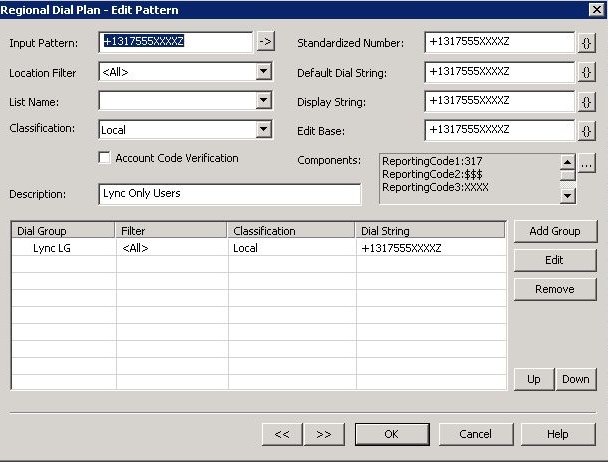
-
The alternate option is to give all Lync-only phone numbers a prefix, such as Lync, so you can easily create a pattern that encompasses that group of users and numbers.
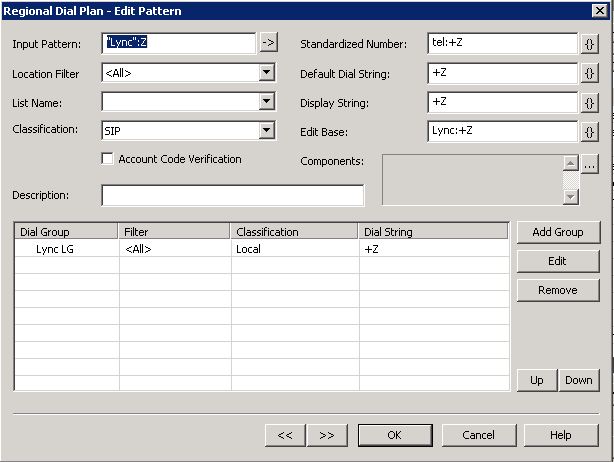
If your organization has any Lync-only users, you should create Dial Plan entries that use the Lync line when dialing the Lync-only users. This Dial Plan entry prevents the calls from dialing through the PSTN.
For example, if you dial a Lync-only user from the Lync-enabled
company directory, a call is placed to a number, such as +13177155555.
There should be a Dial Plan rule that captures this process and sends
it to the Lync line. You can, for example, create an entry that captures
all numbers that start with +1317715.
This procedure assumes that you are using the preferred option, where you specify a block or range of phone numbers.
-
Click Phone Numbers under System Configuration.
-
Double-click the default configuration.
-
On the Regional Dial Plan tab, click Dial Plan.
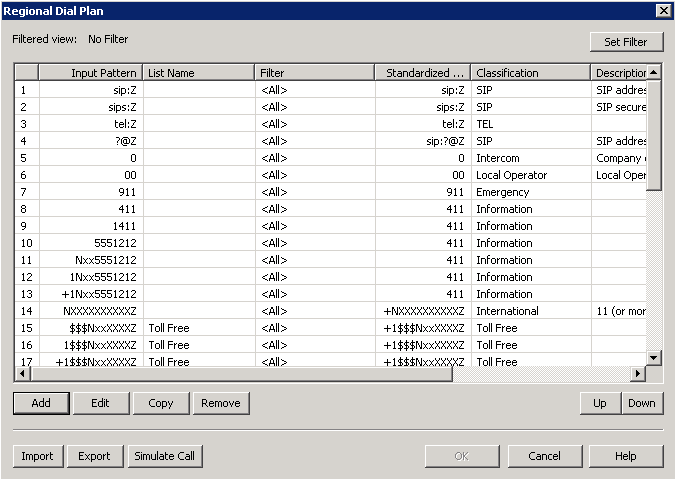
-
Click Add, and then add a dial plan entry with the following information:
In this field…
Specify
Input Pattern
+13175559XXX(some pattern to identify numbers for Lync-only users)Class
SIP
Standardized Number
+13175559XXXDisplay String
+13175559XXXEdit Base
+13175559XXX -
Click Add Group and select the line group (for example, Lync LG) that you created earlier.
-
Click OK.
-
In the list of dial plan entries, move the new entry above the
?@Zentry. Click OK. -
Use the simulator to test the dial plan entry (
+13175559123).For more information, see the Interaction Administrator help.
-
Click OK twice.
You can edit the Display String field to format the string that appears in the company directory in the CIC client.