- Contents
Scheduled Reports Installation and Configuration
Install the Scheduled Reports Monitoring Server (SRMS)
The main function of the Scheduled Reports Monitoring Service is to send notifications to the IC Handlers when a scheduled report is ready to run. It also monitors the Scheduled Reports Database tables on five-minute intervals for changes to current scheduled reports.
Note: Before you install the Scheduled Reports Monitor Server application, first install Microsoft .NET Framework 4.7. This installation is a requirement for monitoring servers running Scheduled Reports. For more information, see CIC System Software Requirements page under CIC Server.
To install the Scheduled Reports Monitor Server:
-
From the shared location, double-click ScheduledReportsServer.msi. The Scheduled Reports Monitor Server Setup Wizard for CIC dialog opens.
-
Click Next. The Custom Setup dialog opens.
-
Optionally click the Scheduled Reports Monitor Server icon to access the custom installation features.
-
Optionally select the way features are installed by clicking the appropriate feature icon.
-
Click Next. The IC Server Name dialog opens.
-
In the IC Server Name field, enter the CIC server to which you want to connect.
Note:If you have multiple CIC servers to which Scheduled Reports communicates, enter only one IC Server name now. Additional IC Server names are defined with the PureConnect Scheduled Reports Configurator Tool later in the implementation.
-
Click Next. The Ready to install Scheduled Reports Monitor Server dialog opens.
-
Click Install to begin the installation process. The Installing Scheduled Reports Monitor Serverdialog opens.It displays a Status bar and messages as the installation progresses.
-
When the installation is complete, click Finish in the Completed the Scheduled Reports Monitor Server Setup Wizard.
-
The You Must Restart Your System dialog displays when a restart is required to finish the configuration changes made to Scheduled Reports Monitor Server. Click Yes to restart your system.