- Contents
Scheduled Reports User's Guide
Schedule a report
Before you can run a new scheduled report, you administrator must create the filter in IC Business Manager. If you have questions about report filters, see your administrator.
Schedule a report
-
To run a new scheduled report, do one of the following:
-
Click the New
 button
button -
Open the File menu and select New Schedule Report
-
Press Ctrl + N
The Scheduled Reports Report Information
(Report Assistant) dialog box opens:
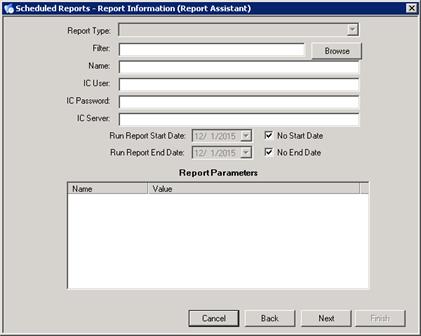
-
In the Filter box, do one of the following:
-
Type the report filter created in IC Business Manager
-
Click the Browse button to search for the .i3filter or .i3rpt report filter
-
Complete the following fields:
-
Name field. Type the name of the Scheduled Report.
-
IC User: Type the user credentials.
-
IC Password: Type the password.
-
IC Server: Type the name of the IC server.
-
Run Report Start Date. Select the date to begin running this report. If a future start date is not required, select the No Start Date check box to run the report at the next scheduled time.
-
Run Report End Date. Select the date to stop running this report. If no stop date is required, select the No End Date check box to run the report according to the schedule.
-
Next, determine the method and format for distributing the report. See Specify the report destination.