- Contents
Interaction Administrator Help
 Change multiple IP phones
Change multiple IP phones
Change Multiple IP Phones allows you to edit multiple IP phones at one time. To access this feature, select two or more IP phones in the Managed IP Phones container, right-click and select the Change Multiple IP Phones … from the context menu.
You can change settings in the General, Option Values, and Advanced Options tabs.
Note: The Advanced Options tab appears only if one of the selected IP phones has advanced settings.
To change a setting, click on the pull-down menu and select the desired option. If you do not change a value, a grayed-out “Leave unchanged” message is displayed. Optionally, you can right-click on a row and select "Reset" to removed any changes already made. After clicking OK, any changes made are saved and applied to all selected (or highlighted) IP phones. A progress dialog box appears while CIC updates the phones.
You can cancel the application of the new values, but IP phones that have already been modified do not revert to the initial settings. If any errors occur during the process, they are listed on the Errors tab on the progress dialog box.