- Contents
Interaction Administrator Help
 Creating new report definitions
Creating new report definitions
To create a new report definition for CIC call data:
Create the report template in Crystal Reports first.
-
Select the Reports container in Interaction Administrator.
-
Press Insert (or select the Edit and New Entry menus) to begin a new report definition.
-
In the Entry Name dialog box, enter a descriptive name for this report. This name will be sorted in with the existing reports under the Report Name column.
-
On the Report Configuration property page, enter a description of the report and the report file name.
-
On the Report Tables/Parameters property page, click Add under the Table Data field.
-
Select the IC Log table type to specify a CIC report log.
-
Enter or select values for the Table Definition property page and click OK.
-
On the Report Tables/Parameters property page, click Add under the Parameter Data field.
-
Enter or select values for the Parameter Definition property page and click OK.
-
Click OK to complete the report definition.
For more information see PureConnect Reporting Technical Reference, located in the PureConnect Documentation Library on the CIC server.