- Contents
Interaction Attendant Help
Speech Recognition overview
With Interaction Attendant’s speech recognition feature, you can designate words and phrases associated with any schedule, profile, or menu node for inbound calls, providing callers the ability to verbally select the options they want, rather than using the telephone keypad to navigate the IVR. You can select a speech engine to compare a caller’s spoken audio to a list of keywords or phrases. Speech engines are added and configured by your administrator in Interaction Administrator.
When you configure a schedule or menu in Interaction Attendant, you can define one of the following options to present to callers who enter that schedule or menu:
-
Specify the numerical key a caller presses to select the schedule or menu item
-
Set speech recognition to interpret a caller’s verbal selection
-
Provide both numerical and verbal options, giving users the choice of using the keypad or verbally communicating which menu they want to reach
Speech Recognition default settings
Your administrator configures the Interaction Attendant speech recognition settings in Interaction Administrator. Here, the administrator defines such parameters as minimum confidence levels, timeouts, audio prompts played to the caller if the speech engine cannot determine the caller’s selection, manage custom attributes, and record notes about configuration settings and changes. If you have the appropriate rights, you can override these default settings for any schedule or menu.
Enable Speech Recognition
Before you give callers the ability to verbally indicate their menu selections, you must first make speech recognition available on menus. To enable speech recognition, open the desired profile and select the Configure Speech Recognition button. By default, speech recognition is enabled for the company directory only. If you choose to enable speech recognition on menus and also leave it enabled for the company directory, callers will not be prompted to say the name of the person they want to reach. If you want to keep this option, you must modify the main greeting prompt to present the option to the caller.
Configure Speech Recognition for Schedules or Menus
If you have the appropriate rights granted by your administrator, you can override the speech recognition default settings at the schedule or menu level. Your administrator configures these settings in Interaction Administrator. For example, you can:
-
Adjust the minimum confidence level, or the highest scoring the phrase must receive to achieve a successful match.
-
Set the maximum time to wait after caller provides a valid speech input and stops talking before the system presents a positive match.
-
Choose the length of time to wait after caller stops talking and when the verbal selection is invalid before the system indicates no match is found.
-
Specify the length of time allotted to the caller to make his or her verbal selection before the system times out and either prompts the caller to make a selection or disconnects the call.
-
Select which audio prompts the system presents to the caller when the speech engine cannot find a specific match and the order in which to play them.
Configure Speech Recognition for Inbound Call Operations
For every inbound call operation, you can enter keywords and phrases a caller might use to verbally indicate the location to which they want to transfer. You can choose from a list of languages and you can enter multiple words and phrases, particularly useful if callers use different terminology for the same destination. For example, callers who want to reach the customer service department might say “customer service”, “customer support”, “support”, “product assistance”, and so on. If the speech recognition engine finds multiple matches to a caller’s request, or if it does not find an appropriate match, Interaction Attendant begins the invalid or ambiguous input prompt sequence to give the caller the opportunity to narrow down a selection or clarify his or her choice.