- Contents
Interaction Administrator Web Edition Help
Log In Page
To run Interaction Administrator Web Edition, you must log in to the web application.
To log in:
-
Point your web browser to the login page on the web server on which Interaction Administrator Web Edition is installed.
Tip: The default web address is: http://<your web server name>/Administrator. “Administrator” is the default virtual directory name. You may have specified a different name during installation.
The Interaction Administrator Web Edition login page appears.
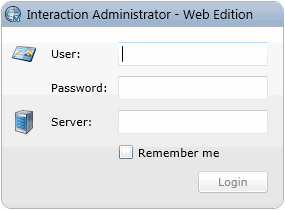
-
In User and Password, enter either your CIC user name and password, or your NT user name and password.
-
In Servers, type the name of the server to which you want to connect. This field may not be displayed if you are logging in to the default CIC server. It depends on the settings you used during installation. For more information, see Interaction Administrator Web Edition Installation and Configuration Guide in the PureConnect Documentation Library.
-
Select the Remember me check box to retain your user name and server for subsequent application log ins. This option stores the values (except the password) locally, so a page reload/refresh doesn't require the information to be entered again.
-
Click Login or press <Enter>. The Home page appears.
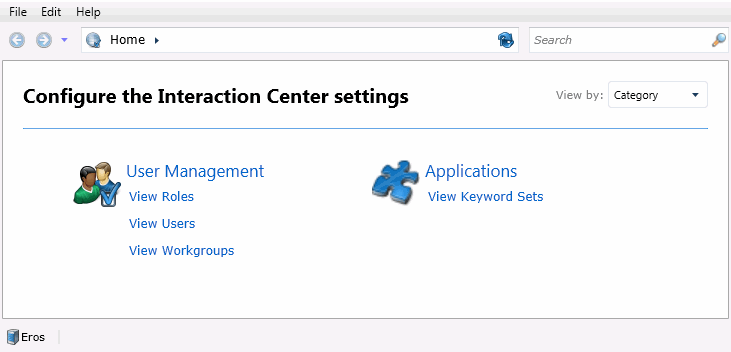
Note: If your login is not successful, the following message is displayed:
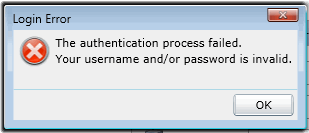
If so, try entering your User and Password again, and click Login. If you still have an error logging in, contact your CIC administrator.
-
After you have logged in, if you need to change the connection server, you can return to the Login page by selecting Logout from the File menu:

Related Topics:
Introduction to Interaction Administrator Web Edition