- Contents
Interaction Desktop Help
Calls Configuration
Requirements: You need the Customize Client Security right to customize your personal CIC client configuration settings. Client templates can contain configuration settings that determine your calls options and control whether you can alter configuration settings.
Calls options control automatic disconnects on outbound calls, automatic pickups on held calls, call waiting, account and workgroup codes availability, and other features.
To set calls options:
-
In the Configuration dialog box, click the Calls node.
-
In the Calls property details pane, complete the fields as described in Calls Options.
-
Click Apply to save your selections.
-
Click OK to close the Configuration dialog box.
Calls Options
|
This option determines the number of seconds your outgoing calls ring before they are disconnected. Note: This setting is always used for calls forwarded to you when your status is Available, Forward. For calls you place yourself, this time out setting is ignored unless Analyze outgoing external calls is also selected and you are dialing from the CIC client. If you are dialing manually (using the handset), your outgoing call ignores this setting and continues ringing until answered. |
|
|
Use advanced dialing options (account code, workgroup) |
If enabled, the Advanced Dialing Options dialog box appears when you call. You can then assign an Account Code to the call and associate the call with a Workgroup. For more information, see Advanced Dialing Options. |
|
Analyze outgoing external calls |
If enabled, Telephony Services (TS) monitors whether the outgoing interaction connects to a person or an answering machine. An interaction is listed in the Dialing state after dialing a number from the Number field. After the remote party picks up the interaction, the state changes to Connected. If an interaction does not connect, then TS tries to diagnose why the attempt to connect failed. TS displays the reason: the other party did not answer or the line is busy. |
|
Show alert dialog when call becomes unsecure |
If enabled, a Security Alert dialog box appears when a call is downgraded from secure to non-secure. |
|
Enable call waiting |
If enabled, you are notified when another call is coming in while you are on the phone. |
|
Mute calls when transferring |
If enabled, transferred calls are muted so the caller cannot hear what you are saying. (However, the transfer recipient can hear you.) Once you have either transferred the call or closed the Transfer dialog box, the call is no longer muted. |
|
Open new window for incoming calls |
If enabled, the Interaction Properties dialog box appears every time you receive a call. You can enter notes on the current call in this dialog box. For more information, see Interaction Properties Dialog Box. |
|
Operator target number: |
This option determines the telephone number or extension to which callers who choose 0 (zero) to exit out of your voice mail are sent. |
Related Topics