- Contents
Interaction Desktop Help
Copy and Paste Text During a Chat
You can use the Windows clipboard to copy all or part of a chat session to a text-based Windows application such as Microsoft Word or Notepad. You can also copy text from files open in Windows applications to the chat session.
-
Use the Edit menu in the Chat window to copy all or part of a chat session to the Windows clipboard. For example, you could copy the chat session text to Word or Notepad by clicking Select All and then clicking Copy.
The Chat window Edit menu contains the standard cut and paste commands:
-
-
Undo
-
Cut
-
Copy
-
Paste
-
Delete
-
Select All
-
-
The Chat view does not have menus, but you can use standard Windows Copy and Paste operations to copy all or part of chat session to the Windows clipboard and from there to a Windows application.
-
Use Windows Copy and Paste operations to copy the text from an open file to the composition area of the Chat window or to the composition area of the Chat view. Then click Send, just as if you'd typed the response.
Note: If you have a standard reply to a frequently asked question stored in a document, you could use a pointer to this document in a stored Response. For more information, see Create Personal Responses.
Related Topics