- Contents
Interaction Desktop Help
Determine if Someone is Listening to or Recording Your Interactions
Requirements: You need the appropriate View Queue Columns Access Control right to display the Lstns and Recs columns in a queue view. Also, the Monitor Columns Security right, the Supervisor Monitoring feature, and your role as Supervisor or Agent determine whether the Listen and Record icons are visible for some monitored interactions.
A supervisor or other user with the appropriate rights can "listen to" (monitor) any interaction type. For example, a supervisor may decide to listen to or record an interaction in your ACD workgroup queue. In addition, multiple supervisors can listen or record a single interaction.
Note: Any user can record any interaction on any queue that the user has permission to modify, except for interactions marked Private. Also, depending on settings established by your CIC administrator in Interaction Administrator, supervisors who listen to or record your calls may not be indicated by record or listen icons. For more information, see Settings affecting Record and Listen indicators.
Lstns and Recs Columns
Several settings control the behavior of recording and listening in the CIC client. Recs and Lstns columns do not appear in My Interactions or other queue views by default. Before you can display these columns, the CIC administrator must grant you the appropriate user rights in Interaction Administrator. After the rights have been granted, you must add the Lstns and Recs columns to the appropriate views, such as My Interactions. For more information, see Add or Remove View Columns.
Once you have displayed the Lstns and Recs columns, if someone is listening to or recording your interaction, an icon is shown in the appropriate column.
Tip: When you respond to an email interaction, you create an email reply interaction. To determine if someone is listening to or making a recording of your email reply, expand the original email interaction and look at the email reply interaction.
Listen Icon
|
If someone is listening to or monitoring your interaction, the listen icon appears in the Lstns column in your queue view. |
Record Icon
Different record icons appear for Ad hoc and snippet recordings. For more information, see Recording Types.
|
|
Ad hoc recording When you make an ad hoc recording of an interaction, two interactions appear in your queue view:
If someone else is recording your interaction:
Other indications:
|
|
|
Snippet recording When you make a snippet recording of an interaction, two interactions appear in your queue view:
|
Warning: Genesys disclaims any responsibility for end-user or licensee to comply with federal or state law restrictions regarding Record, Snip, or Listen capabilities of CIC software. The licensee hereby warrants and represents that the end-user or licensee will use the product in compliance with any federal or state law.
Related Topics