- Contents
Interaction Desktop Help
Hold Button
Requirements: The "Hold" Interaction Command Right determines if the Hold button can appear on a toolbar. It also controls whether the Hold command appears on a shortcut menu or is available via a keyboard shortcut. The Put Interactions on Hold Security right enables you to hold an interaction appearing in My Interactions. The Modify Station Queues or Modify User Queues Access Control rights enable you to hold an interaction appearing on another queue.
|
Icon |
|
|
Location |
|
|
Keyboard shortcut |
Ctrl+H Tip: Keyboard shortcuts work only if you select an interaction in My Interactions or other queue to ensure that it has focus before you press the keys. |
|
Description |
Click Hold to place the selected interaction on hold. To take the interaction off hold, click Hold again, or click Pickup, or double-click the interaction in your My Interactions queue. When you click this button, the icon for the selected interaction changes to a Hold icon.
|
Note: The Hold button is unavailable if the interaction is not in a state in which this action can be performed.
Tip: Your CIC administrator can configure a maximum hold time for interactions. By default, interactions on hold for longer than fifteen minutes are disconnected. Your administrator can change the amount of time an interaction can remain on hold and the behavior that occurs once the hold time is exceeded. For example, your administrator may choose to transfer interactions on hold longer than twenty minutes to another queue. For more information, see your CIC administrator.
Related Topics