- Contents
Interaction Desktop Help
Outlook Dialing
Requirements: If you are running Microsoft Lync or Skype for Business when you try to use the Call feature for a contact in Outlook 2007 or Outlook 2010, the Lync or Skype for Business client attempts to dial the call instead of the CIC client. For more information about installing the appropriate hot fix and modifying the Windows registry, see the Microsoft Support site, http://support.microsoft.com/kb/959625.
The Outlook Dialing feature is an optional component for the CIC client. When it is installed, it enables Microsoft Outlook to dial telephone numbers, such as contacts.
In technical terms, this feature is a minimal telephony service provider (TSP) that is based on Microsoft’s TAPI/TSP specification. "TAPI" stands for Telephony Application Programming Interface. The Outlook Dialing feature provides a bridge between the Customer Interaction Center and Outlook’s TAPI capability.
Installation and Configuration
Before you can configure or use the Outlook Dialing feature, you must install it as part of the IC User Applications Setup. For more information, see the CIC Server Installation and Configuration Guide.
Verify Installation
To verify installation of the Outlook Dialing addin:
-
In the Configuration dialog box, click the Outlook Dialing node.
-
In the Outlook Dialing property details pane, verify that Installation State is Installed.
-
Click OK to close the Configuration dialog box.
Dial a Microsoft Outlook Contact
Before you can dial an Outlook contact, the CIC client must be running and you must be logged onto a station.
-
Right-click an Outlook Contact.
Tip: For more information about locating and displaying an Outlook contact, see the Microsoft Office Outlook Help.
-
From the drop-down menu, select the arrow nextto the contact's name.
-
Click the number to dial.