- Contents
Interaction Desktop Help
Pause Button
Requirements: The "Pause" Interaction Command Right determines if the Pause button can appear on a toolbar. It also controls whether the Pause Recording command appears on a shortcut menu or is available via a keyboard shortcut. The Pause Interactions Security right enables you to pause while recording an interaction appearing in My Interactions. The same Monitor Station Queues, Monitor User Queues, or Monitor Workgroup Queues Access Control rights that enable you to record an interaction appearing on another queue also enable you to pause while recording.
Note: Pause is not available if you are making a Snippet recording. Snippet recordings can be started or stopped, but not paused. Pause is also unavailable if the call is not in a state in which this action can be performed.
|
Icon |
|
|
Location |
|
|
Keyboard shortcut |
Ctrl+E Tip: Keyboard shortcuts work only if you select an interaction in My Interactions or other queue to ensure that it has focus before you press the keys. |
|
Description |
Use this button to control an ad-hoc recording session. Click this button to pause the recording session. Click it again to resume the recording session. |
Warning: Genesys disclaims any responsibility for end-user or licensee to comply with federal or state law restrictions regarding Record. Snip, or Listen capabilities of CIC software. The licensee hereby warrants and represents that the end-user or licensee will use the product in compliance with any federal or state law.
Related Topics