- Contents
Interaction Desktop Help
Report a Problem
Requirements: The Problem Reporter security right enables you to report a problem.
The Report a Problem option enables you to report a problem to your support representative. The Problem Reporter automatically creates an email message and addresses it to your designated representative. The Problem Reporter also uploads a copy of your CIC client logs and, optionally, a screen capture of your desktop to your organization's CIC server.
Tip: For more information about accessing technical support, submitting product or documentation feedback, or request enhancements, see Feedback and PureConnect Customer Care.
To report a problem:
-
From the Help menu, choose Report a Problem.
Result: The Problem Reporter dialog box appears.
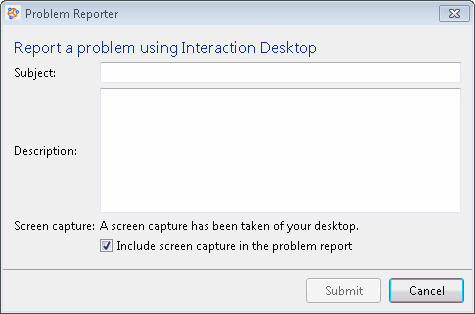
-
In the Subject text box, type a short description of the problem.
Note: This text becomes the subject line of the email sent to the support representative.
-
In Description, describe the problem in greater detail. Supply other useful information or comments.
-
Optionally, clear the Include screen capture in the problem report check box.
Tip: Clear this check box if sensitive information appears on your desktop or if you have other security concerns about a screen capture.
-
Click Submit.
Result: An email message is sent to your designated support representative. A copy of your CIC client logs and, optionally, a screen capture of your desktop, is uploaded to your CIC server.