- Contents
Interaction Desktop Help
Respond to a Callback Request
Requirements: See Pickup.
To respond to a Callback request:
-
Double-click the Callback interaction, or select it and click the Pickup button.
Result: The Callback window opens.
Tip: If you prefer not to see the sidebar view, click the splitter (to the left of the Notes tab) to collapse that portion of the Callback window.
-
Click the Make Call button to return the call.
Result: This creates a call that is associated with the callback request. For more information, see Callback Interaction.
-
If prompted, in the Advanced Dialing Options dialog box, assign an Account Code to the call and click OK.
Note: The Account Code in the Advanced Dialing Options dialog box applies to the call. The Account Code and Wrap-Up Code drop-down lists in the Callback window apply to the callback request.
-
When the call is ended, in the Callback window, do any of the following:
-
-
Click Properties and assign an Account Code and Wrap-Up code for the callback request.
-
Click Add Note and add a note to the callback request.
-
-
In the Callback window, click one of the following buttons, depending on the result of your callback session:
|
Callback Complete |
Click this button to indicate you reached the requester and completed the callback interaction. Note: This action disconnects only the callback interaction. You must disconnect the call interaction separately. |
|
Retry Later |
The Retry Later button appears only if your CIC administrator has enabled this feature. The CIC administrator also configures the maximum number of times agents can retry a callback request. Click this button to remove the callback request from your queue and place it back on the workgroup queue in a "System" state. After the Snooze Time elapses, CIC transfers the callback request back to the workgroup queue. After this transfer, server parameters and handler customization can affect how the snoozed callback request is reprocessed. For more information, contact your CIC Administrator. |
|
Attempt Failed |
Click this button to indicate that you cannot complete the callback request. It could be that the phone number is incorrect or that no one answered after the last allowed attempt. Tip: If your CIC system is appropriately configured, you may be able to select a Wrap-Up code that explains the reason for this failure. |
-
Close the Callback window.
-
If your outgoing call is still connected, select the call interaction and click Disconnect.
-
If needed, separately disconnect the Callback request.
Note: If Wrap-Up Codes are configured for your workgroup and you have not assigned one, you are reminded to assign a Wrap-Up code when you disconnect the Callback request.
Related Topics