- Contents
Interaction Desktop Help
Send a Text Message
Requirements: For information about the prerequisites for using the Short Message Service feature, see Working with Text Messages.
You can send a text message to any contact with a mobile phone number or to any mobile phone number with text messaging service.
Note: Your call privileges determine whether you have adequate permission to send a text message to certain phone numbers. For example, if you do not have long-distance privileges, you are unable to send a long-distance text message. The CIC administrator determines call privileges. If you have questions regarding your call privileges, contact the CIC administrator.
To send a text message:
-
Initiate a text message by doing one of the following:
-
-
From the Actions Menu, choose Send Text Message.
-
In a directory, right-click a contact with a mobile phone number and from the shortcut menu, select Send Text Message.
-
Note: This option is available only if the selected contact has a mobile phone number entry.
Result: The Send Text Message dialog box appears.
-
Address the text message by clicking Add and doing of the following:
Note: If you selected a directory entry in step 1, you can add more mobile phone numbers or skip to the next step.
-
-
Select Add Phone Numbers and add the phone numbers one at a time. Click OK when finished.
-
Tip: Type one or more phone numbers and keep each phone number on a separate line. Type a series of phone numbers and separate each phone number from the next with a comma (,) or semi-colon (;). Copy and paste phone numbers from a Windows application such as Excel. Keep each phone number on a separate line or use the comma or semi-colon delimiters.
-
-
Add the phone numbers for all the members of one or more workgroup directories. See Send a Text Message to one or more Workgroups.
-
Add the mobile phone number for a selected Tracker Contact. See Send a Text Message to a Tracker Contact for details.
-
Or, click Open and Use Stored Phone Numbers to Address a Text Message.
-
In the Message text box, compose a text message, then click Send.
Tip: To insert a pre-defined response in your text message, click the Response Management button. For more information, see Working with Response Management and Use Response Management in a Text Message.
-
Select an SMS broker and click OK.
Tip: Follow your CIC administrator's instructions for selecting a broker. For more information, see SMS Brokers.
Note: Your Phone Number Classification Access Control rights determine whether you can send a text message to specific classes of phone numbers (for example, Local, Long Distance or International). Your CIC administrator also determines which specific SMS brokers you can use to send SMS text messages. SMS brokers are associated with your CIC user account or workgroups.
Related Topics