- Contents
PureConnect Release Notes
Interaction Desktop Email Editor
An improved Email Editor gives you enhanced text formatting controls, improved memory usage, and stability. You can now preview email messages and create a reply in the Email Editor. You can display the Email Editor in multiple workspaces.
Note: The new CEF (Chromium Embedded Framework) Email Editor replaces the Email Preview. The EmailEditor server parameter determines which editor appears in the CIC client. For more information, see Optional General Server Parameters.

|
1 |
Font |
Use the font controls to bold, underline or italicize selected text. You can also select text color, font and size. Note: Font selection and size default from those you last used. |
|
2 |
Insert Link |
Use the hyperlink control to create a working hyperlink in your email reply. |
|
3 |
Upload Image |
Use the image control to insert a picture in your email reply. You can insert an image from your local drive or insert a URL pointing to the image's location. Tip: Drag and drop an image into an HTML email reply or cut and paste an image from the Windows clipboard. Resize an image by selecting it and dragging any of its edge controls. |
|
4 |
Paragraph |
Use the paragraph controls to set left, right and center text alignment. You can also create bulleted or numbered lists. |
|
5 |
Text Indent |
Use text indent controls to increase or decrease the space between the selected text and the left margin. |
|
6 |
Undo and Redo |
Use the Undo and Redo controls to reverse the last change you made to your reply or to reverse an Undo action. |
|
7 |
Spell Checker |
Check your spelling before sending an email message. Note: You can configure the CIC client to spell check email messages automatically. For more information, see Email Configuration. To install and manage the spelling dictionary, use Microsoft Word. |