- Contents
PureConnect for Salesforce
Log in to PureConnect for Salesforce using SSO
Log in to PureConnect for Salesforce through Salesforce. If your CIC administrator has enabled SSO, select the authentication type upon login. For fuller functionality, log in to and run a CIC client as a side-by-side application.
Log in to PureConnect for Salesforce only
Prerequisite: Ensure that you are in an online status. You cannot select a station when in an offline status.
-
Input your CIC Server Name, if needed.
Note: Typically the call center definition defines this value, so the server name field is hidden. For more information, see the PureConnect for Salesforce Integration Administrator's Guide
-
Click Select Server.
-
Select your authentication type.
-
To skip this step on future logons, select Always use this authentication type before logon.
Note: CIC authentication always requires agents to enter credentials, even when using SSO.
-
Input your CIC User ID and Password.
-
For CIC, enter your CIC User ID and Password as configured in Interaction Administrator.
-
For Windows Authentication, enter your Windows User Name and Password.
Note: This dialog box does not appear if your CIC administrator configures your browser to enable Windows credentials to automatically pass to the CIC server.
-
If available, enter the username and password for a different SSO identity provider. Follow your CIC administrator’s instructions for entering credentials and logging on.
-
Click Log In.
-
Select your station (Workstation, Remote Workstation, or Remote Number).
If you are already logged in to a station, this step doesn’t display.
-
Input the name of the Workstation or Remote Workstation, or input the Remote Number.
Stations already associated with other users are not available.
-
-
Workstation: Use a computer and a telephone connected by a telecom outlet (SIP or analog phone) to CIC.
-
Remote Workstation: Work from a "known" single remote location, a configured Remote Station, using a single phone number for all calls to the agent’s extension.
-
Remote Number: Work from an ad-hoc remote location, a dynamic remote client connection, using a single phone number for all calls to the agent’s extension.
-
-
For Remote Number stations only, select Persistent to keep the remote telephone connected until you log out.
This option displays only if your CIC user has the Persistent Connections security right.
-
Select Remember Station to auto-log in to this station when this agent logs in. This setting can be cleared when changing stations.
-
Click Select.
Log in to both PureConnect for Salesforce and CIC client
Log in to PureConnect for Salesforce and the CIC client in any order. If you log in to the CIC client first, then log in to PureConnect for Salesforce as the same agent, you will not be asked to select a station. The CIC client syncs the station information to PureConnect for Salesforce.
If your CIC administrator has not enabled SSO and you do not have a CIC server switchover pair, log in to the CIC client before logging on to PureConnect for Salesforce. Otherwise PureConnect for Salesforce kicks you off, and you must reenter your password.
Related Topics