- Contents
PureConnect for Salesforce
Work with chats in PureConnect for Salesforce
Prerequisites: CIC 2015 R4 is the minimum supported version for chats. Your browser must allow pop-ups for salesforce.com. You need the Intercom Chat Security Right before you can participate in an intercom chat. Intercom chats can take place only between users on the same IC server. You cannot start a chat session with a user on a peer server.
Chat sessions are online, real-time, typed conversations between agents or between an agent and a customer browsing your company's website.
-
An agent to agent chat is an intercom chat. These internal chats can take place only between CIC users on the same IC server. Use intercom chats to get a quick answer to a question or to work with another agent on a problem.
Note: You can chat only with another logged in CIC user. Attempting to chat with another CIC user who is not logged in sends you to Chat Mail. You can type a message that is e-mailed to the other CIC user.
-
Web chat enables a customer to begin a text conversation with an agent, similar to an instant message, SMS text message, or chat room experience. PureConnect for Salesforce can be configured to route multiple concurrent chats to an agent.
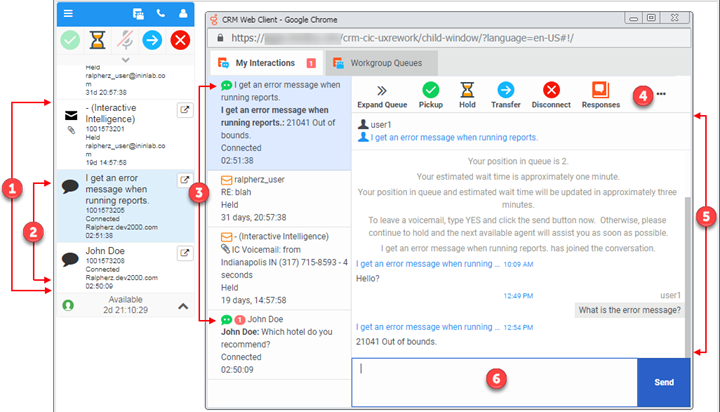
| 1 | Multmedia interactions |
Depending on how your agent and workgroup utilization is configured in CIC, you can have multiple interaction types on your queue at the same time. |
| 2 | Multiple chats |
The currently active chat displays. |
| 3 | Multi-tab chats |
Active and expired chats display in one chat window as separate tabs. A red number indicates unread messages on active chats. Click a tab to make that chat the active chat. The chat window syncs with the interaction view in the softphone. |
| 4 | Chat controls |
Chat controls across the top of the chat window mirror the controls in the softphone. From either location, you can pick up the chat, place the chat on hold, transfer the chat to another agent, or end the chat session. You can also use Response Management to insert a stored response such as a greeting or the answer to a frequently asked question in your chat. Note: Placing a chat on hold does not display anything to the customer. This is for reporting purposes only. |
| 5 | Active chat window |
The chat window displays all messages for the active chat from oldest to newest. |
| 6 | Send chat message |
To deliver a message, type a message in the chat message field and click Send. |
Related Topics