- Contents
WFM Technical Reference
Step 6: Configuring sign-in/sign-out mappings
This page is blank for every third-party package except Aspect eWFM, which displays status mapping if you set Include Agent Profile to a value of Yes. Use this page to configure sign-in/sign-out status mappings. WFM Historical uses these mappings to generate a historical report for Aspect that shows agents' summary results for each day. The status mappings determine how WFM Historical flags statuses as signed in or signed out and how to group the results during the day.
For example, a user logs on at 8:00am, goes to lunch at 11:30am, returns at 12:15pm, and goes home at 4:30pm. WFM Historical breaks that day into 2 sets of sign-in/sign-outs: 8:00-11:30am and 12:15-4:30pm.
To configure sign-in/sign-out mappings:
-
On the WFM Type Configuration page, click the Next button.
WFM displays the Status Key Mappings page. The default mappings match those mappings required by the third-party software package you specified. If you specified a third-party package that does not use status keys, then the page displays a message that your package does not use status key mappings.
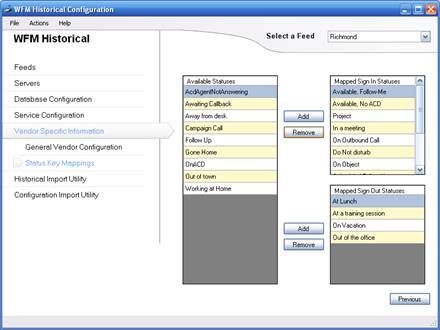
-
If needed, add or remove statuses from the Mapped Sign In Statuses list.
Your WFM Historical feed is now configured.



