- Contents
Add a Request Code
Use the Request and Response Codes window to add a request code.
To add a request code
-
In the menu bar, click Tools and then click Request and Response Codes. The Request and Response Codes window appears.
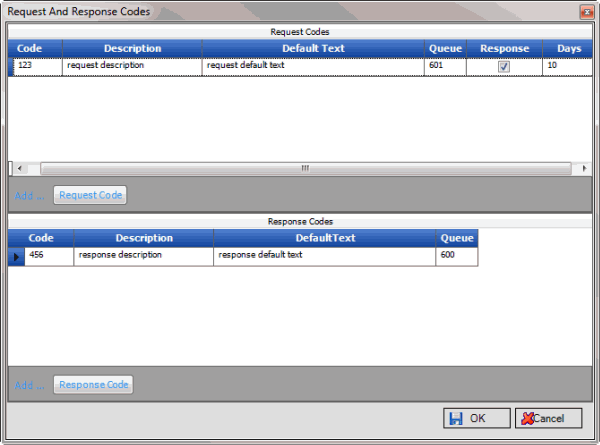
Code: Unique code that identifies the request.
Description: Description of the request.
Default Text: Default text to include in the request.
Queue: Work queue to assign to requests associated to this request code.
Response: If selected, AIM requests a response from the agency.
Days: Number of days the agency has to respond to the request.
-
In the Request Codes section, click Request Code. A blank row appears in the data grid.
-
Complete the information and then click OK. AIM adds the request code to the data grid and closes the window.