- Contents
AIM Receiver Help
Configure Payments
Use the Payments tab in the Client Configuration window to configure payments for a client. You can configure the system to check payment and adjustment transactions for echo-back to prevent recording duplicate transactions. Echo-back is when you send a payment file to the agency or attorney who holds the account and then receive a payment file that contains that same payment or adjustment.
To configure payments
-
In the AIM Receiver Manager window, in the Name column of the data grid, click the Client icon. The Client Configuration window appears, with the General tab selected.
-
Click the Payments tab.
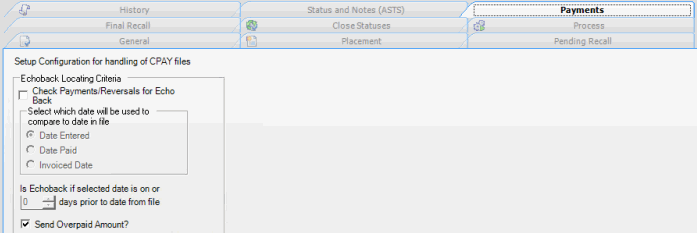
-
To check payment and adjustment transactions for echo-back, do the following:
-
Select the Check Payments/Reversals for Echo Back check box.
-
Do one of the following:
-
To compare the date in the payment file to the date you added the payment to the system, click the Date Entered check box.
-
To compare the date in the payment file to the payment date, click the Date Paid check box.
-
To compare the date in the payment file to the payment invoice date, click the Invoiced Date check box.
-
-
Type or select the maximum number of days after the date in the payment file that AIM Receiver Manager considers the transaction an echo-back.
-
To send an overpayment amount, select the Send Overpaid Amount check box and then click Apply.