- Contents
- Index
Add a Setup Configuration
Use the Setup Configuration pane to add a setup configuration for credit bureau reporting.
To add a setup configuration
-
In the Navigation pane, click Setup Configuration Default. The Setup Configuration pane appears.
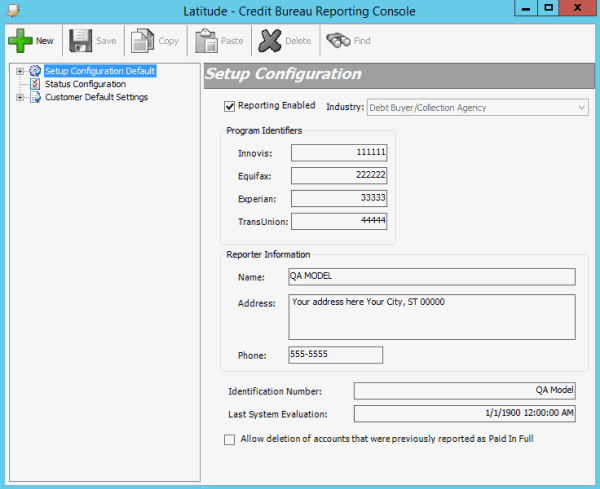
-
From the toolbar, click New. The New Setup Configuration dialog box appears.
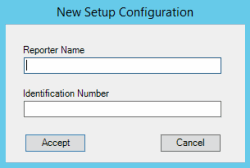
Reporter Name: Name to assign to the configuration. The name does not have to be unique as the system adds the next sequential number to the name to make it unique.
Identification Number: Optional identifier that your agency uses internally. Internal numbers can signify a branch, office, or credit center where users verify information.
-
Complete the information and then click Accept. A new Setup Configuration pane appears.
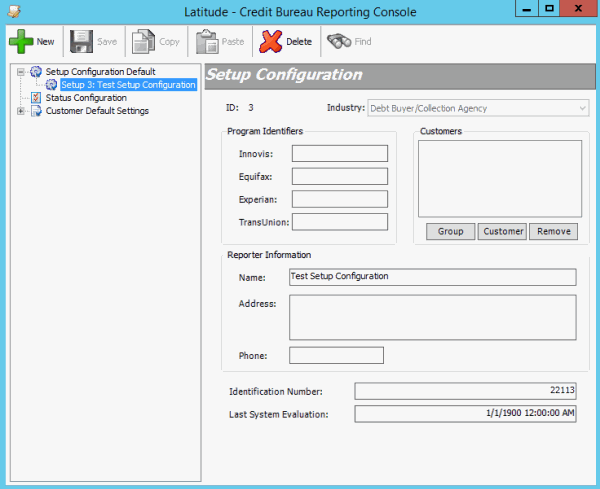
Program Identifiers (Innovis, Equifax, Experian, TransUnion): Code that the credit bureaus provide to your agency to identify that credit bureau.
Customers: Customers to which to apply the configuration.
Reporter Information (Name, Address, Phone): Name, address, and telephone number of the person or organization reporting the information.
Identification Number: Optional internal identifier that your agency uses. Internal numbers can signify a branch, office, or credit center where users verify information.
Last System Evaluation: Date and time the system last evaluated accounts for credit reporting.
-
To select a customer group to apply the configuration to, do the following:
-
Click Group. The Select Customer Group dialog box appears.
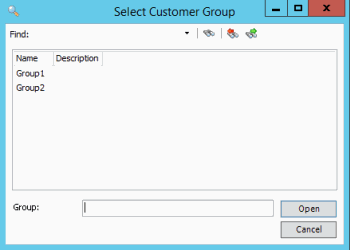
-
Click one or more groups and then click Open. The selected groups appear in the Customers list box.
Tip: To select multiple sequential groups, click the first group to include, hold down the Shift key, and then click the last group. To select non-sequential groups, click the first group to include, hold down the Ctrl key, and then click each individual group to include.
-
To select a specific customer to apply the configuration to, do the following:
-
Click Customer. The Search for Customer dialog box appears.
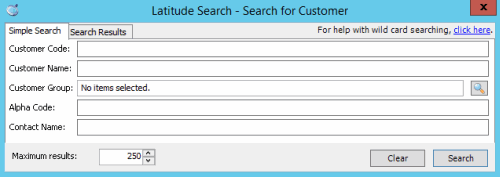
-
On the Simple Search tab, specify your search criteria and then click Search. The results appear on the Search Results tab.
-
Click a customer and then click Select. The selected customer appears in the Customers list box.
-
Select more customers as necessary.
-
To delete a customer or group so that the configuration doesn't apply, in the Customers list box, click a customer or group and then click Remove.
-
Complete the remaining information in the Setup Configuration pane and then, in the toolbar, click Save.