- Contents
Dashboard Help
Add a Stored Procedure Data Source
Use the Add Data Source dialog box to add a Stored Procedure data source.
To add a Stored Procedure data source
-
Do one of the following:
-
To open an existing dashboard, in the toolbar, click the tab of the dashboard to open and then click Edit. The dashboard displays in edit mode.
-
To add a dashboard, click the plus sign (+) tab. The dashboard displays in add mode.
-
In the Data Sources box, click the plus sign (+).
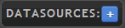
The Add Data Source dialog box appears.
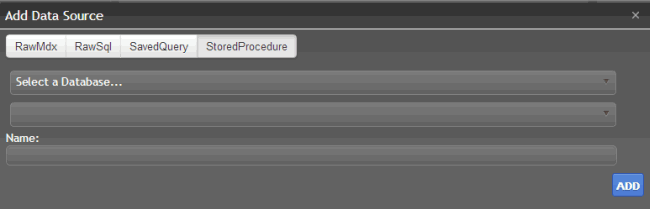
-
In the toolbar, click StoredProcedure.
-
In the Select a Database list box, click the database to query. The "Default" option represents the database specified in the connection string in the Dashboard Web.config file.
-
In the Select a Stored Procedure list box, click the stored procedure to use to retrieve data.
-
In the Name box, type a name for the data source and then click Add. Dashboard adds the Stored Procedure data source to the Data Sources section.



