- Contents
Exchange Manager Help
Add a Client
Use the [Client Name] tab to add a client to Exchange Manager. The [Client Name] tab includes several tabs for configuring the client.
Note: If a client uses different criteria for import and export files, create a separate client for each configuration.
To add a client
-
In the Navigation pane, click Clients.
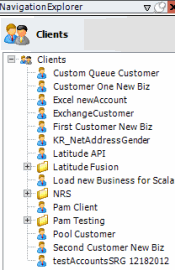
-
In the Clients pane, right-click the folder where you want to add the client.
-
Click Add and then click Add Client. The system creates a client.
-
Type over the "New Client" label, and then press Enter.
-
Double-click the client name. A tab appears in the Information pane with the name of the new client.
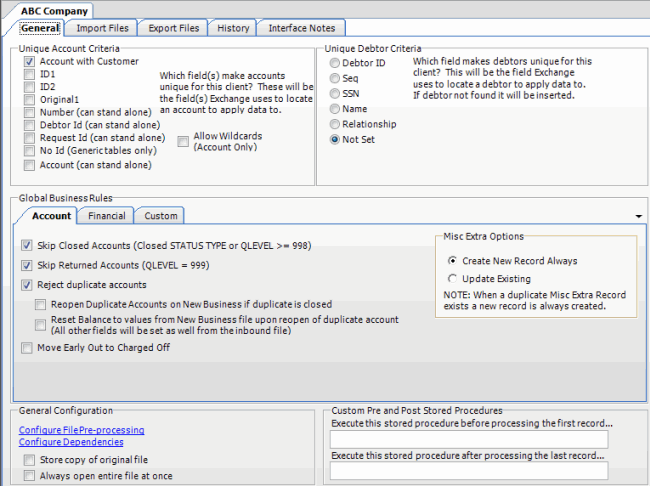
-
Complete the information on the General, Import Files, and Export Files tabs. For more information, see General Configuration, Import Files, and Export Files.