- Contents
Exchange Manager Help
Configure Global Financial Business Rules
Use the Financial tab on the General tab to configure business rules that apply globally for financial transactions.
To configure global financial business rules
-
In the Navigation pane, click Clients.
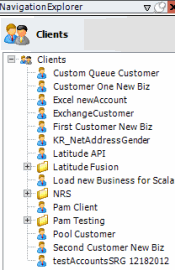
-
In the Clients pane, expand the appropriate folder, and then double-click the client. The tab for the specified client appears in the Information pane.
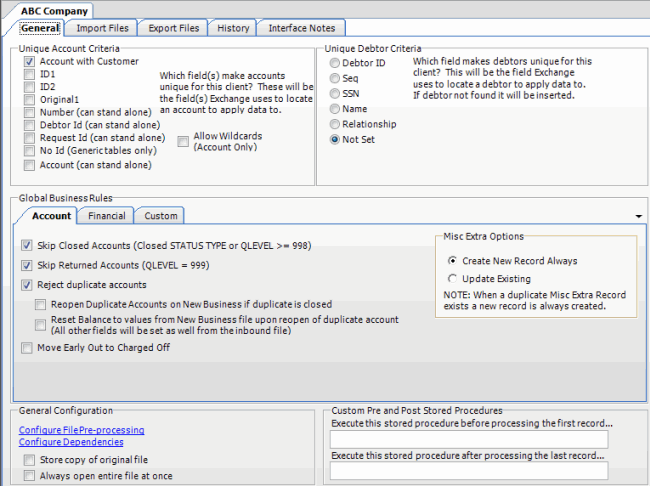
-
On the General tab in the Global Business Rules section, click the Financial tab.
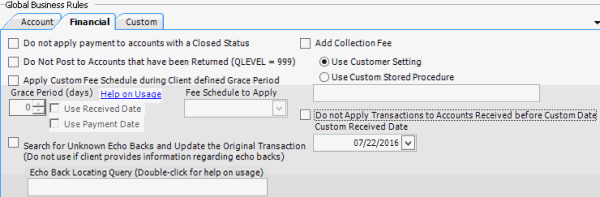
Do not apply payment to accounts with a Closed Status: If selected, Exchange Manager doesn't apply payments to accounts that have a queue level of 998 or higher (closed status) when processing financial imports.
Do not post accounts that have been Returned (QLEVEL = 999): If selected, Exchange Manager doesn't post financial transactions to accounts set to queue level 999 (closed and returned status). If you select this option, Exchange Manager selects the Do not apply payment to accounts with a Closed Status check box.
Apply Custom Fee Schedule during Client defined Grace Period: If selected, Exchange Manager applies the specified fee schedule to payments on accounts where the client received payment before expiration of the grace days indicated (based on the account received date).
Grace Period (days): Number of days to subtract from and add to the current date to determine the grace period. For example, if the current date is 11/10/2016 and the number of grace days is 10, the grace period is 10/31/2016 through 11/20/2016. Exchange Manager uses the grace period when determining which fee schedule to apply to payments.
Use Received Date: If selected, Exchange Manager uses the account received date to determine which fee schedule to apply. If the account received date is greater than or equal to the current date less the number of grace days specified, Exchange Manager uses the fee schedule specified in the Fee Schedule to Apply list box. If the account received date is less than the current date less the number of grace days specified, Exchange Manager uses the fee schedule set for the client.
Use Payment Date: If selected, Exchange Manager uses the payment date to determine which fee schedule to apply. If the payment date is less than or equal to the account received date plus the number of grace days specified, Exchange Manager uses the fee schedule specified in the Fee Schedule to Apply list box. If the payment date is greater than the account received date plus the number of grace days specified, Exchange Manager uses the fee schedule set for the client.
Fee Schedule to Apply: Fee schedule to apply to payments based on whether you chose to compare the grace period to the account received date or payment date.
Search for Unknown Echo Backs and Update the Original Transaction: If selected, Exchange Manager uses a query to search for payments to avoid duplicate payment entries. Use only with direction from Latitude by Genesys.
Echo Back Locating Query: Query used to search for payments to avoid duplicate payment entries. If you selected the Search for Unknown Echo Backs and Update the Original Transaction check box, specify the name of the query in this box.
Add Collection Fee: If selected, Exchange Manager uses the collection fee percentage set for the client or a stored procedure to add collection fees to accounts.
Use Customer Setting: If selected, Exchange Manager uses the collection percentage set for the client in Latitude to calculate and add collection fees to accounts.
Use Custom Stored Procedure: If selected, Exchange Manager uses the calculations in a stored procedure that Latitude by Genesys provides to add collection fees to accounts.
[Stored Procedure Name]: Name of the stored procedure to use to calculate and add collection fees to accounts. If you selected the Use Custom Stored Procedure check box, specify the name of the stored procedure in this box.
Do not Apply Transactions to Accounts Received before Custom Date: If selected, Exchange Manager doesn't apply payment transactions to accounts received before the date specified in the Custom Received Date box. Select this option in rare instances to avoid system anomalies due to internal (other system) migration. Consult Latitude by Genesys for detailed information.
Custom Received Date: Account received date to use to limit the payment transactions applied to accounts. If you selected the Do no Apply Transactions to Accounts Received before Custom Date check box, specify the date in this box.
-
Select one or more financial business rules to apply.
-
To view an example of an echo back query, double-click the Echo Back Locating Query label. The Echo back locating query example window appears.
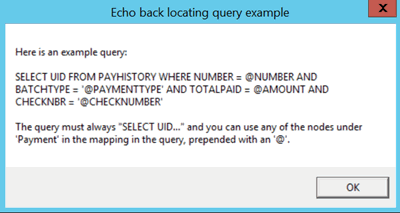
-
In the toolbar, click Save. The Update Comment dialog box appears.
-
In the Update Comment box, type a comment regarding your changes and then click OK.
Related Topics
Configure Global Account Business Rules