- Contents
Exchange Manager Help
Import an Excel File Layout
Use the Define Import Layout window to import an Excel file layout.
To import an Excel file layout
-
In the Navigation pane, click Clients.
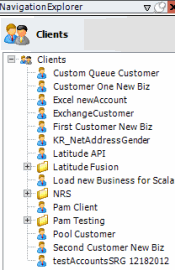
-
In the Clients pane, expand the appropriate folder and then double-click the client. The tab for the specified client appears in the Information pane.
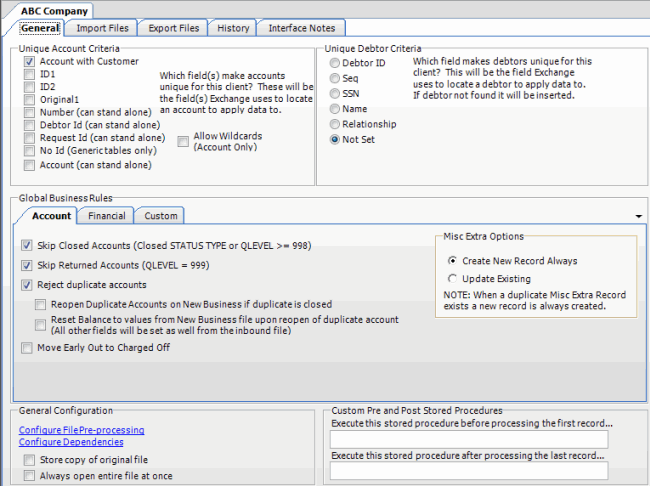
-
Click the Import Files tab and then click the New Business, Financial Transactions, Maintenance, or Final Recall tab, depending on the import file type.
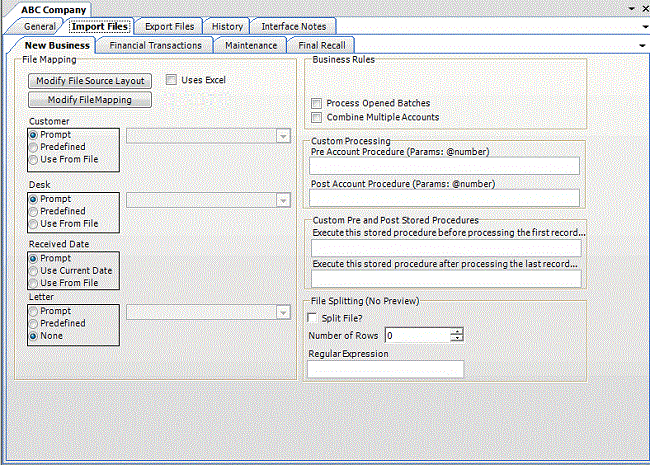
-
Click Modify File Source Layout. The Define Import Layout window appears.

-
Do the following:
-
In the menu bar, click Import.
-
In the confirmation dialog box, click Yes.
-
Click the Excel file layout to import and then click Open. The layout appears in the Define Import Layout window with all defined record types displayed as tabs. Rows in the data grid represent fields within the record type.
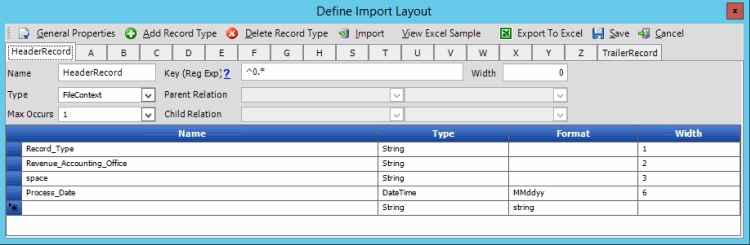
-
In the menu bar, click General Properties. The General Properties dialog box appears.
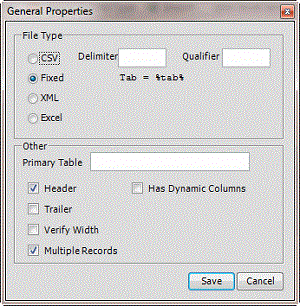
CSV: (Comma-Separated Value) If selected, the file is a delimited file. Specify the delimiter and qualifier.
Delimiter: Character to use to separate data (for example, a comma or dash).
Qualifier: Character to use to differentiate the data from the delimiter (typically single or double quotes). For example, if the delimiter is a comma and your data contains a comma (such as "Smith, John"), the qualifier distinguishes between the comma in your data and the comma that delimits the data.
Fixed: If selected, the file is a fixed-length file.
XML: If selected, the file is an XML file. Use only with assistance from Latitude by Genesys.
Excel: This option is obsolete. Select the Uses Excel check box on the New Business, Financial Transactions, Maintenance, or Final Recall tab instead.
Primary Table: Name of the Primary Table (record). This record is equivalent to a Latitude master record. Exchange Manager considers records between each Primary Table in the file as dependent records (for example, notes, payment, bankruptcy).
Note: Set the Primary Table to the record after the header (for example, "A").
Header: If selected, the file contains a header record.
Trailer: If selected, the file contains a trailer record.
Verify Width: If selected, Exchange Manager determines whether the file width matches the layout width defined. For fixed-length file types only.
Multiple Records: If selected, the file contains more than one record type (such as dependent records, header records, trailer records).
Has Dynamic Columns: If selected, the file has dynamic columns. You can add columns to the file and not map them. Exchange writes extra columns to the Misc Extra table. For delimited file types only.
-
Complete the information and then click Save.
-
Close the Define Import Layout window.
-
In the toolbar, click Save. The Update Comment dialog box appears.
-
In the Update Comment box, type a comment regarding your changes and then click OK.