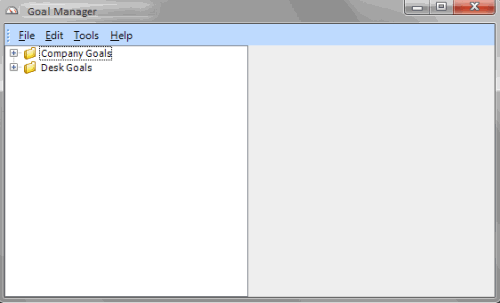- Contents
Goal Manager Help
Log on to Goal Manager
Use the Latitude Logon dialog box to log on to Goal Manager.
To log on to Goal Manager
-
Do one of the following:
-
On your desktop, click the shortcut to Goal Manager.
-
Click Start > All Programs > Latitude > Management Suite > Goals Manager.
The Latitude Logon dialog box appears.
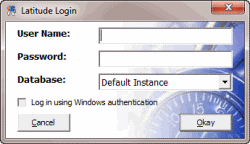
-
In the User Name box, type your Latitude user name.
-
In the Password box, type your Latitude password. As you type your password, periods display instead of the typed characters.
Note: Premises-based clients can use Windows authentication to bind Latitude users to their Windows identity to permit logging on to Latitude automatically. Windows authentication is not available for hosted clients. To log on using Windows authentication, select the Log in using Windows authentication check box and provide your Windows user name and password.
-
Click Okay. The Goal Manager window appears.