- Contents
Import Excel Help
Format the Import File Data
Use the Import tab in the Import Excel window to format the data in the import file. The data must meet the following requirements:
-
Date fields include dashes or slashes, such as MM/DD/YYYY or MM-DD-YYYY.
-
Money fields are numeric and exclude dollar signs ($) and periods.
To format the import file data
-
On the Import tab, click the column of data to format and then click Format. The format options appear.
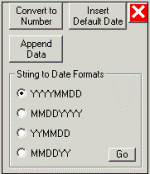
-
To convert data to a number (which strips out all characters such as commas, dollar signs, and periods), click Convert to Number.
-
To insert a default date into a blank date field, do the following:
-
Click Insert Default Date.
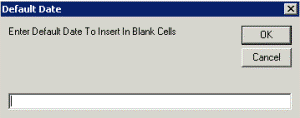
-
In the box, type the date to insert and then click OK.
-
To append data to the end of a field, do the following,
-
Click Append Data.
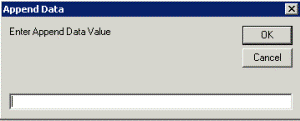
-
In the box, type the value to append and then click OK.
-
To format a date field to include a separator (hyphen or slash), click the date format to use.
-
Click Go. The system formats the data as specified.
-
Click the X to hide the format options.