- Contents
Latitude Help
Create a Query
Use the panes in a query tool window to create a query.
To create a query
-
Open a query tool window.
-
To exclude duplicate records from the query results, select Exclude Duplicate Records. For example, if you created a condition for SSN, the system only includes one account with that SSN in the results.
-
To limit the query results to a specific number of records, select Maximum Records and then, in the box, type the maximum number of records to include in the results.
-
If there is a Select Columns pane, do the following as necessary:
-
In the Conditions pane, do the following as necessary:
-
In the Order pane, do the steps to Specify the Sort Order for Query Results.
-
To count the number of records that match the selection criteria, in the toolbar, click Count. The results appear in the Query Designer dialog box. Click OK.
-
To run the query, in the toolbar, click Run. The results appear on the Results tab. For more information, see Query Results.
-
To save the query, do the following:
-
In the toolbar, click Save. The Save Query Dialog box appears.
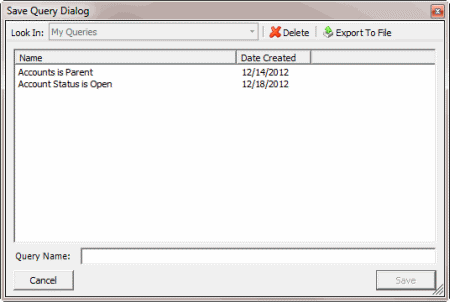
-
In the Query Name box, type a name for the query and then click Save.
Tip: To overwrite an existing query, in the Name column, click the query to overwrite and then click Save.