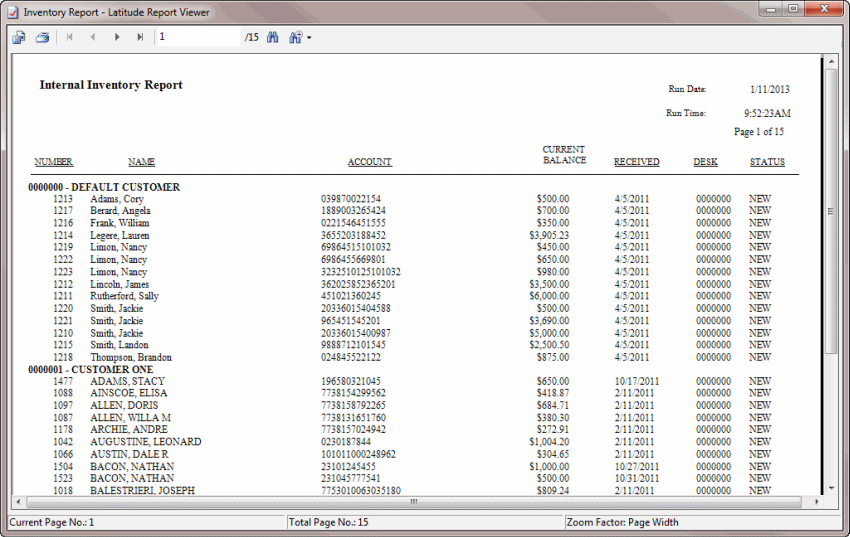- Contents
Latitude Help
Generate an Internal Inventory Report
Use the Internal Inventory Report to view information for each account for the specified customers.
To generate an Internal Inventory Report
-
In the Main Menu window, from the Reports menu, click Internal and then click Inventory. The Inventory Report dialog box appears.
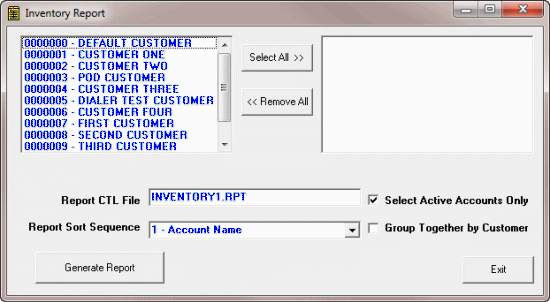
Report CTL File: Name of report file to use. Inventory1.rpt is the default report. If a custom report is available, you can use it instead.
Select Active Accounts Only: If selected, generates the report for active accounts only.
Report Sort Sequence: Report column by which to sort the report.
Group Together by Customer: If selected, groups accounts by customer.
-
In the customer list box, click each customer to include in the report.
Tip: To select multiple sequential customers, press and hold the Shift key and click the first and last sequential customer. To select multiple non-sequential customers, press and hold the Ctrl key and click each individual customer. To select all customers, click Select All>>.
-
Specify the remaining report parameters and then click Generate Report. The Inventory Report - Latitude Report Viewer window appears.