- Contents
Latitude Help
Modify a SQL Statement
Use the SQL Author window to modify a custom SQL statement.
To modify a SQL statement
-
In the Main Menu window, from the Tools menu, click SQL Author. The SQL Author window appears.
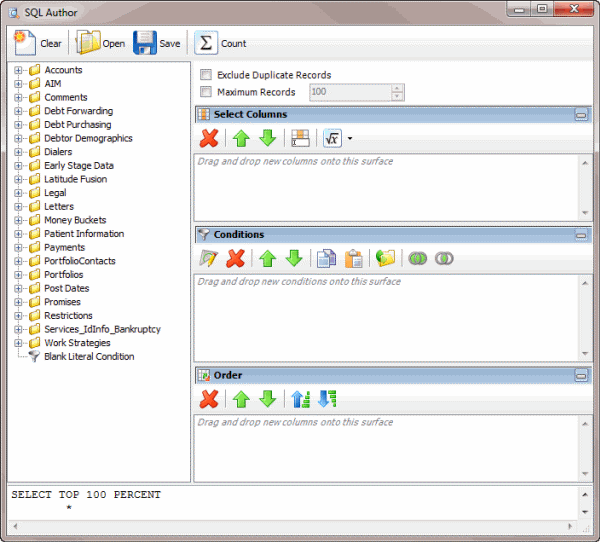
-
In the toolbar, click Open. The Open Query Dialog box appears.
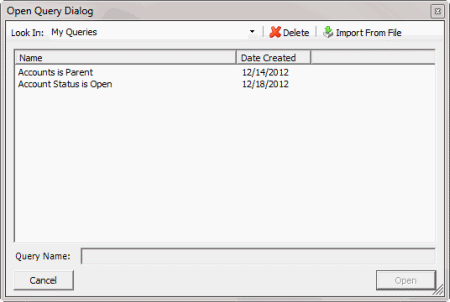
-
In the Name column, click the query and then click Open. The query appears in the SQL Author window.
-
Modify the query as necessary.
-
To save the query, do the following:
-
In the toolbar, click Save. The Save Query Dialog box appears.
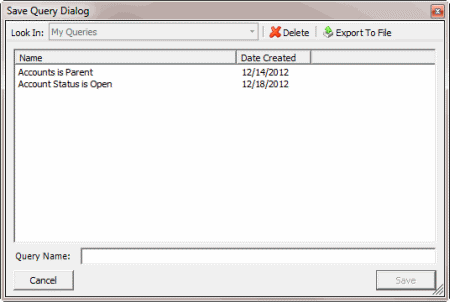
-
In the Name column, click the query name and then click Save.
Tip: To create a query from the existing query, in the Query Name box, type a name for the query and then click Save. The system creates a query and leaves the original query unchanged.
You can run the saved query using another query tool or copy and paste the SQL statement into another program.
-
To copy the SQL statement so you can paste it into another program, do the following:
-
In the SQL statement panel, use your mouse to select all the content in the pane.
-
Right-click on the selected content and click Copy. The system copies the statement to the Clipboard. You can now paste it into another program.