- Contents
Latitude Help
Open a Supervisor Queue
Use the Open Supervisor Support Queue dialog box to view accounts assigned to the Supervisor queue and open the queue in the Work Form. Supervisor queues contain accounts that require supervisor attention. For example, you can assign an account to a Supervisor queue so that a supervisor can review payment or settlement arrangements, or change information that a user doesn't have permission to change. The system reserves queue levels 700-799 for Supervisor queues.
To open a Supervisor queue
-
In the Main Menu window, click Work or press Alt + W. The Work Form appears. The Work Form appears.
-
From the Search menu, click Custom Queue. The Open Supervisor Support Queue dialog box appears.
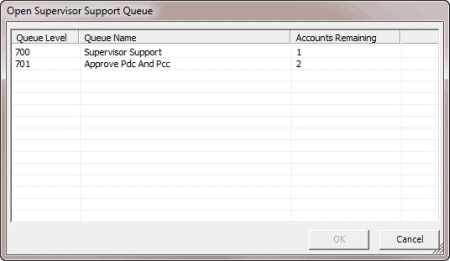
Queue Level: Three-digit number used to sort and prioritize accounts in the queue.
Queue Name: Name of the queue.
Accounts Remaining: Number of accounts assigned to the queue.
-
In the Open Supervisor Support Queue dialog box, click a work queue and then click OK. The Open Supervisor Support Queue dialog box closes and the first account in the queue displays in the Work Form.
Note: The number of accounts in the Supervisor queue appear in the status bar at the bottom of the Work Form.
-
When you finish working an account, click Next Queue. The Support Queue dialog box appears.
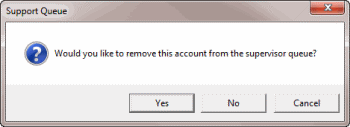
-
In the Support Queue dialog box, do one of the following:
-
If you finished working the account, click Yes. The system removes the account from the Supervisor queue. If the Account Follow-Up dialog box appears, schedule the account for work in the Collector queue.
-
If you didn't finish working the account, click No. The account remains in the Supervisor queue and the next account in the Supervisor queue appears in the Work Form.