- Contents
Latitude Help
Pie Queue
Use the Pie Queue dialog box to view accounts assigned to your desk or another agent's desk in pie chart form.
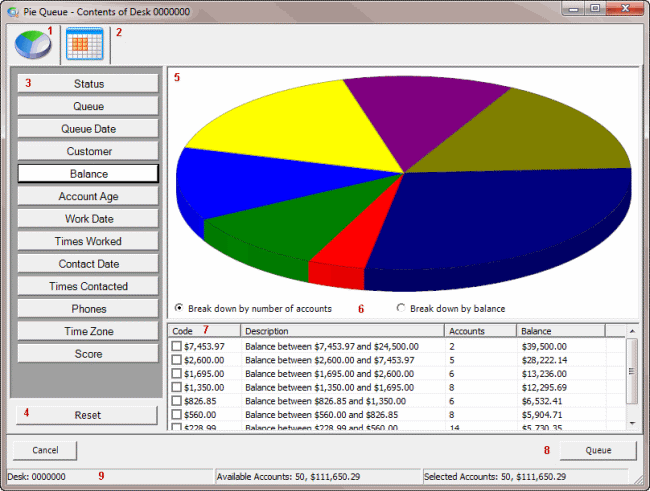
-
Pie chart icon: Displays accounts in the Pie queue in pie chart format.
-
Table icon: Displays the accounts in the Pie queue in table format.
-
Filter options: Changes how the accounts display in the pie chart. In the example, the system filtered the accounts on balance. The filter options available are based on your permissions.
-
Reset: Clears the currently set filters.
-
Pie chart: A representation of the accounts in the queue in pie chart or table format, depending on which option you have selected. To view details for a pie piece, hover over the pie piece. To select a pie piece for queuing, double-click the pie piece.
-
Breakdown options: Displays the pie chart pieces by number of accounts or balance.
-
Pie Piece Overview grid: Information for each piece in the pie chart.
-
Queue: Creates a Pie queue based on the selected criteria. Closes the Pie Queue dialog box and displays the first account in the Pie queue in the Work Form.
-
Overview: Displays the desk, number of accounts available to work, and the number of accounts selected to work.