- Contents
Latitude Help
View Phone Numbers Associated to an Account
Use the Phones panel to view phone numbers associated to an account. To view the panel, your administrator must have selected the panel in the Work Form Panels permission.
To view phone numbers associated to an account
-
With an account displayed in the Work Form, do one of the following:
-
From the Info menu, click Phones.
-
In the Panels section, click the name of the currently displayed panel (for example, Notes, Nearbys) and then click Phones.
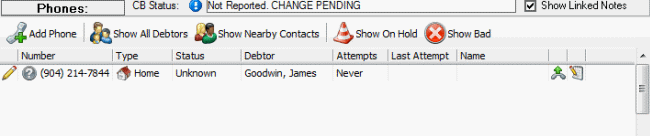
Add Phone: Opens the Edit Phone dialog box to allow you to add a phone number.
Show All Debtors: Displays phone numbers for all debtors on the account.
Show Nearby Contacts: Displays phone numbers only for people who are close to or neighbors of the debtor.
Show On Hold: Displays phone numbers with an "on hold" status only.
Show Bad: Displays phone numbers with a "bad" status only.
Number: Person's phone number.
Type: Type of phone number.
Status: Status of the phone number.
Debtor: Debtor on the account.
Attempts: Number of times a user or the dialer dialed the phone number, based on quick note entries and dialer activities. The system doesn't associate standard notes (that have action and result codes) to phone numbers and doesn't include them in the count.
Note: If multiple quick note or dialer activities occur while an account is in the Work Form, the system only adds one attempt to the number of attempts. Refresh the account to allow the addition of another attempt.
Last Attempt: Date and time the phone number was last attempted based on quick notes or the dialer.
Name: Name of the person associated to the phone number.
-
To add a quick note, click the Quick Note icon
 in the Phone data grid and then click an option. The
options include: No Answer, Line Busy, Bad Number, Left Message, and
Left Message Machine.
in the Phone data grid and then click an option. The
options include: No Answer, Line Busy, Bad Number, Left Message, and
Left Message Machine.
Note: Quick note options are unavailable for phone numbers flagged as bad.