- Contents
Latitude in the Cloud User's Guide
Change Your Citrix Receiver Password
Citrix Receiver passwords have the following requirements:
-
At least 8 characters
-
At least 3 different character types (for example, uppercase (A, B…Z); lowercase (a, b…z); number (1, 2…0); and symbol (!@#%^)
-
Not based on or similar to your user name
-
Not one of the last 24 passwords that you created
-
At least 1 day old before you can change it
To change your Citrix Receiver password
-
Open LATITUDE by Genesys on your desktop or in your web browser.
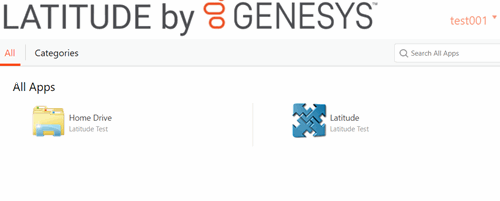
-
In the menu bar, click your user name. A list of options appears.
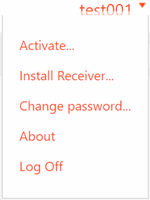
-
Click Change Password… A message appears, indicating that Citrix Receiver requires you to log off and back on after changing your password.
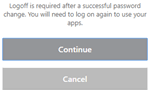
-
Click Continue. The Change Password dialog box appears.
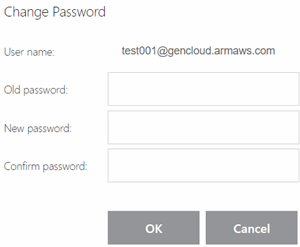
-
In the Old password box, type your current password.
-
In the New password box, type your new password.
-
In the Confirm password box, type your new password again and then click OK.
-
Log off Citrix Receiver and log on again using your new password.
Note: If you need to reset your password and you don't have the Password Reset Tool, contact your system administrator or Latitude by Genesys Support.