- Contents
Vendor Payment Batch Wizard Help
Condition Types
There are several different condition types available to you when you filter payment batches, depending on the type of data you are filtering.
The following condition types are possible:
Dates
Date conditions allow you to filter accounts based on a date or range of dates. When you select a date condition, a dialog box displays to allow you to specify the date criteria. You can specify a specific date, date range, any date or blank date, or relative date. The information displayed in the dialog box depends on the value you select in the Value is list box, and whether you select the Relative check box.
Specific date
In the following example, accounts where the Closed Date is 01/01/2012 are a match.
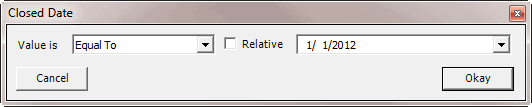
|
Value is |
Description |
Example |
|
Equal To |
Display accounts in the search results where the date matches the date specified. |
Closed Date is 01/01/2012. |
|
Not Equal To |
Display accounts in the search results where the date does not match the date specified. |
Closed Date is any date except 01/01/2012. |
|
Later Than or Equal To |
Display accounts in the search results where the date matches or comes after the date specified. |
Closed Date is 01/01/2012 or any date after 01/01/2012. |
|
Earlier Than or Equal To |
Display accounts in the search results where the date matches or comes before the date specified. |
Closed Date is 01/01/2012 or any date before 01/01/2012. |
|
Later Than |
Display accounts in the search results where the date comes after the date specified. |
Closed Date is after 01/01/2012, but not on 01/01/2012. |
|
Earlier Than |
Display accounts in the search results where the date comes before the date specified. |
Closed Date is before 01/01/2012, but not on 01/01/2012. |
To indicate a specific date
-
In the Value is list box, click an operator.
-
Clear the Relative check box.
-
In the Date list box, click a date.
-
Click Okay.
Date range
In the following example, accounts where the Closed Date falls on or between 01/01/2012 and 02/01/2012 are a match.
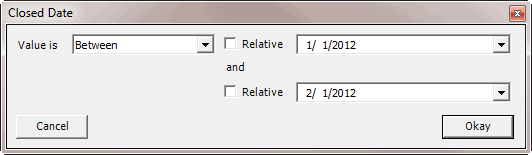
|
Value is |
Description |
Example |
|
Between |
Display accounts in the search results where the date falls between the two dates specified. |
Closed Date falls on or between 01/01/2012 and 02/01/2012. |
|
Not Between |
Display accounts in the search results where the date does not fall between the two dates specified. |
Closed Date comes before 01/01/2012 or after 02/01/2012, but not on either of those dates. |
To indicate a date range
-
In the Value is list box, click an operator.
-
Clear the Relative check box.
-
In the Date list box, click a beginning date.
-
Clear the Relative check box.
-
In the Date list box, click an ending date.
-
Click Okay.
Any date or blank date
In the following example, accounts where the Closed Date is blank (doesn't contain a value) are a match.
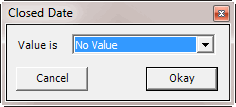
|
Value is |
Description |
Example |
|
No Value |
Display accounts in the search results where the date is blank. |
Closed Date is blank. |
|
Any Value |
Display accounts in the search results where the date is any date or blank. |
Closed Date is blank or has any date. |
To indicate any date or a blank date
-
In the Value is list box, click an operator.
-
Click Okay.
Relative date
In the following example, accounts where the Closed Date is two days ago from the current date are a match. So, if the current date is 10/25/2012, accounts where the Closed Date is 10/23/2012 are a match.
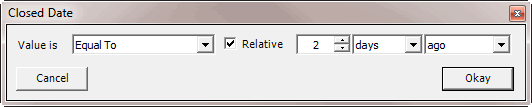
Value is:
-
Equal To - Date matches the relative date.
-
Not Equal To - Date does not match the relative date.
-
Later Than or Equal To - Date matches or comes after the relative date.
-
Earlier Than or Equal To - Date matches or comes before the relative date.
-
Later Than - Date comes after the relative date.
-
Earlier Than - Date comes before the relative date.
Time Period:
-
Days - Date is relative to the number of days.
-
Months - Date is relative to the number of months.
-
Years - Date is relative to the number of years.
Distance:
-
Ago - Date is relative to the number of days, months, or years in the past.
-
From Now - Date is relative to the number of days, months, or years in the future.
To indicate a relative date
-
In the Value is list box, click an operator.
-
Select the Relative check box.
-
In the Number box, type a number or use the arrows to increase or decrease the value.
-
In the Time Period list box, click a time period.
-
In the Distance list box, click a distance.
Single option
Certain conditions allow you to select a single option only. For example, the Account Linked? condition allows you to select one of four options. In the following example, accounts that are the parent link to other accounts are a match.
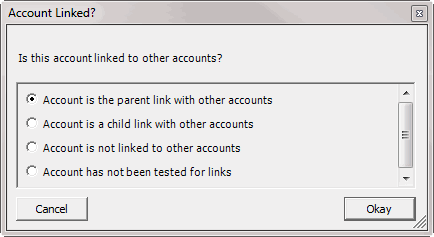
To select a single option
Click an option and then click Okay.
Multiple options
Certain conditions allow you to select multiple options. For example, the Customer condition allows you to select one or more customers.
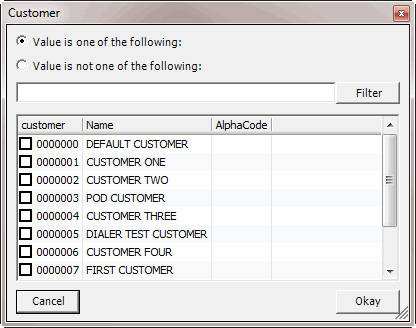
To select multiple options
Select one or more check boxes and then click Okay.