- Contents
Vendor Payment Batch Wizard Help
Process a Transaction Batch
After you specify the transactions to include in the batch, you are ready to process the batch of transactions.
To process a transaction batch
-
On the Summary tab on the Vendor Batch Review Page, click Next. A confirmation dialog box appears.
-
Click Yes. The Vendor Batch Processing Page appears and shows the processing status.
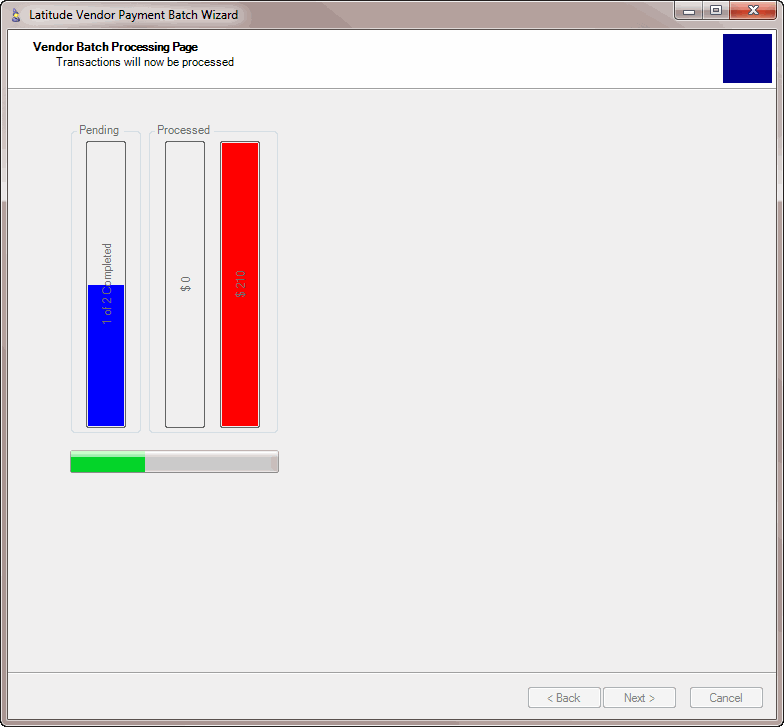
When processing completes, a notification dialog box appears.
-
Click OK. The Process Report Page appears.
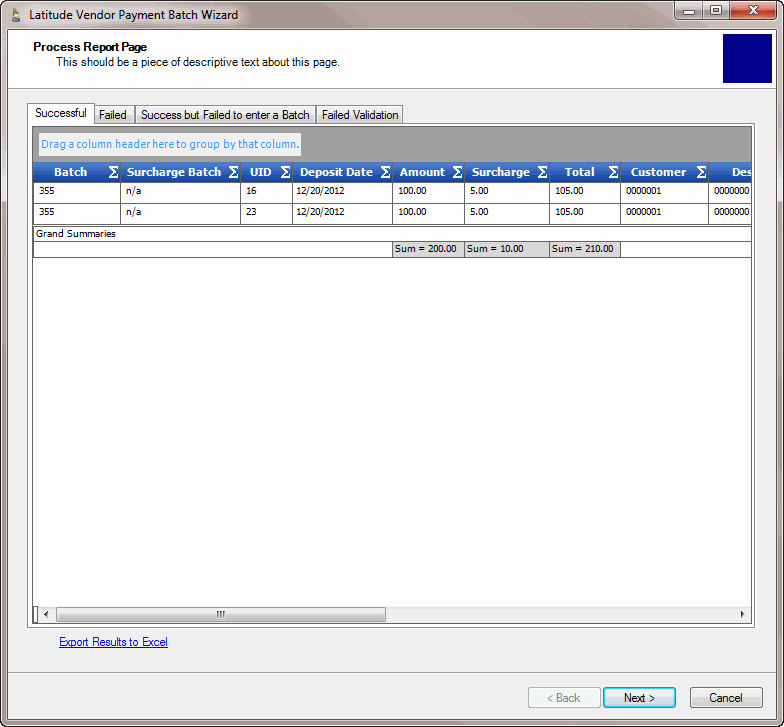
-
To view the results of processing the vendor batch, click each tab.
Successful: The vendor or bank processed the transactions on this tab successfully and the wizard created a payment batch in Latitude.
Failed: The vendor or bank declined the transactions on this tab.
Success but Failed to Enter Batch: The vendor or bank processed the transactions on this tab but the wizard didn't create a payment batch in Latitude.
Failed Validation: The vendor or bank didn't process the transactions on this tab because of an error (for example, a negative payment amount or an unapproved payment.)
-
To export the results to Microsoft Excel, do the following:
-
Click Export Results to Excel. A dialog box appears.
-
Choose the location to save the file and then, in the File name box, type a name for the file.
-
Click Save.
-
Click Next. The final page of the wizard appears.
-
Do one of the following:
-
To close the wizard, click Finish.
-
To process more transactions, click Start Over. The Welcome window appears.