- Contents
Vendor Payment Batch Wizard Help
Set a Condition to Required or Optional
Use the Transaction Selection Page to set a condition to required or optional using Boolean operators (OR, AND). The query designer sets conditions to "required" by default. If a query has a single condition, the query requires that condition and you cannot set it to optional. If a query has more than one condition, you can set each condition that follows the first condition in the list to required or optional.
For required conditions, the results only include accounts that meet both the conditions. For example, you can set a condition for "Account has an active status" and a condition for "ZIP Code is equal to '32224'," and set the second condition to required. The filter results include all accounts that have an active status and a ZIP Code of 32224. The results don't include accounts that don't meet both conditions.
For optional conditions, the results include accounts that meet one or more of the conditions. For example, you can set a condition for "Account has an active status" and a condition for "ZIP Code is equal to '32224'," and set the second condition to optional. The filter results include all accounts that have either an active status or a ZIP Code of 32224, or an active status and a ZIP Code of 32224.
To set a condition to required or optional
-
If you aren't on the Transaction Selection Page already, on the Vendor Batch Review Page, click Set Custom Filtering. The Transaction Selection Page appears.
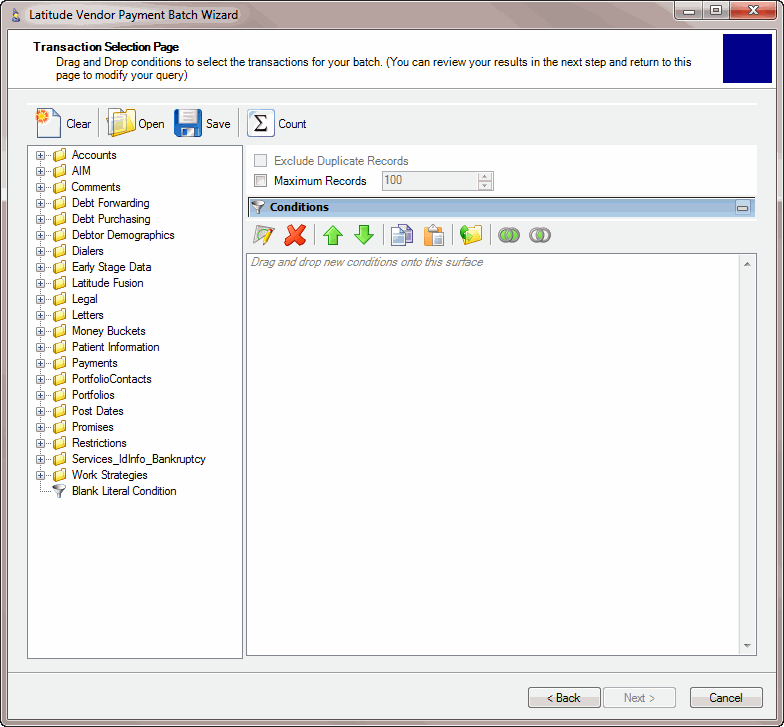
-
To set the condition to required, do one of the following:
-
Right-click the condition and then click Set Condition Required.
-
Click the condition and then, in the toolbar, click the Required icon.
The condition changes from "or" to "and."
-
To set the condition to optional, do one of the following:
-
Right-click the condition and then click Set Condition Optional.
-
Click the condition and then, in the toolbar, click the Optional icon.
The condition changes from "and" to "or."