- Contents
Vendor Payment Batch Wizard Help
Summarize Data in the Details Data Grid
You can summarize data in a data grid based on options you select.
To summarize data in the Details data grid
-
On the Details tab of the Vendor Batch Review Page, click the Summarize icon
 for the column of data
to summarize. The Select Summaries
dialog box appears. The options available vary, depending on the type
of data you chose to summarize.
for the column of data
to summarize. The Select Summaries
dialog box appears. The options available vary, depending on the type
of data you chose to summarize.
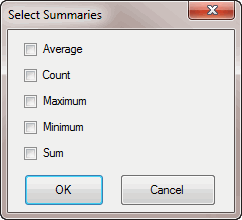
Average: Average of the values in the column. The average is the sum of the values in the column divided by the number of records in the column.
Count: Number of records in the column.
Maximum: Highest value in the column.
Minimum: Lowest value in the column.
Sum: Sum of the values in the column.
-
Select the options to display and then click OK. The summary information appears in the Grand Summaries section under the column you chose to summarize.
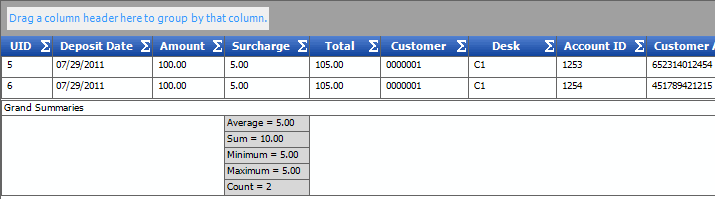
Tip: If the information extends beyond the width of the summaries box, rest your mouse on an item to see the entire contents.
-
Summarize as many columns as you want.
-
To delete a summary item, do the following:
-
Click the Summarize icon
 .
. -
In the Select Summaries dialog box, clear the check boxes and then click OK.