- Contents
WorkFlow Designer Help
Add a Condition to a Query
Use the Conditions pane of the Select Accounts page to add a condition to a query.
To add a condition to a query
-
Ensure that you are on the Select Accounts page. For more information, see Select and Configure Conditions.
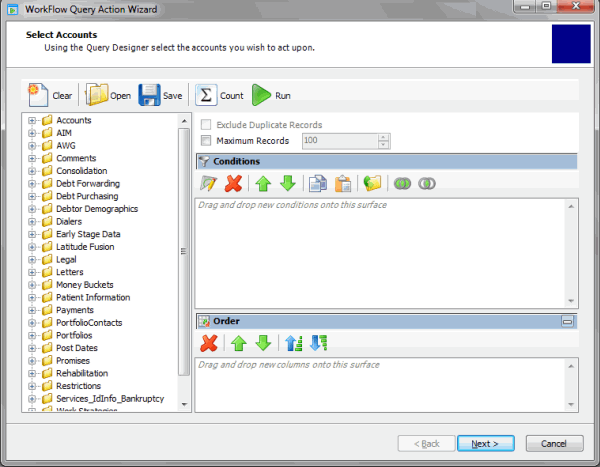
-
In the Data Selection pane, click the plus sign (+) next to a folder to expand it.
-
Drag and drop a data item into the Conditions pane. A dialog box appears, which allows you to specify the criteria. The title of the dialog box and the information displayed depend on the condition selected.
In the following example, the user dragged and dropped the Desk data item into the Conditions pane, causing the Desk dialog box to appear.
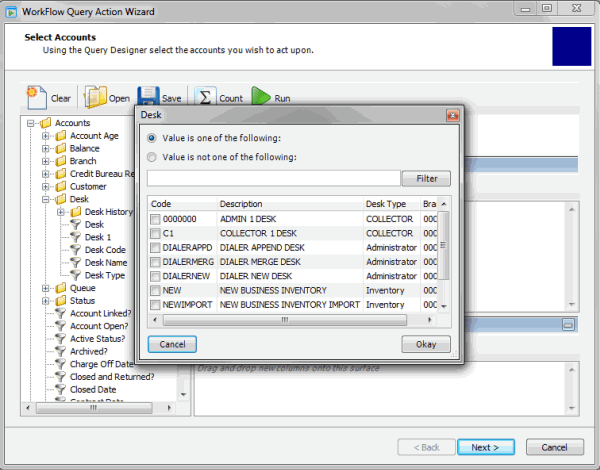
-
In the dialog box, specify the criteria and then click Okay. The condition appears in the Conditions pane. In the following example, the condition indicates that you want to include accounts assigned to the "Collector 1 Desk."
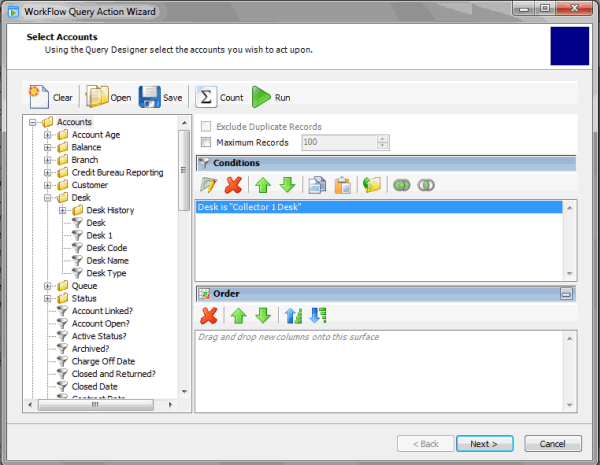
-
Drag and drop more data items into the Conditions pane as necessary. For more information about modifying, copying, grouping, arranging, and deleting conditions, see Query Conditions.
-
To save the query, do the following:
-
In the toolbar, click Save. The Save Query Dialog box appears.
-
To save a new query, in the Query Name box, type a name for the query and then click Save.
-
To save to an existing query, click the query name and then click Save.