- Contents
WorkFlow Designer Help
Export a Workflow to an Image
Use the [Workflow Name] tab to export a workflow an image.
To export a workflow to an image
-
Do one of the following:
-
From the File menu, click Open Existing Work Flow.
-
From the WorkFlow toolbar, click the Open icon
 .
.
The Open WorkFlow dialog box appears.
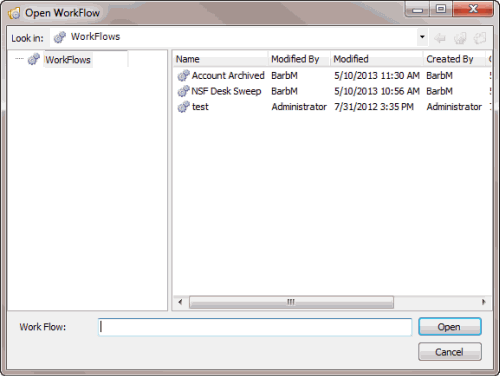
-
Click the workflow and then click Open. The [Workflow Name] tab appears.
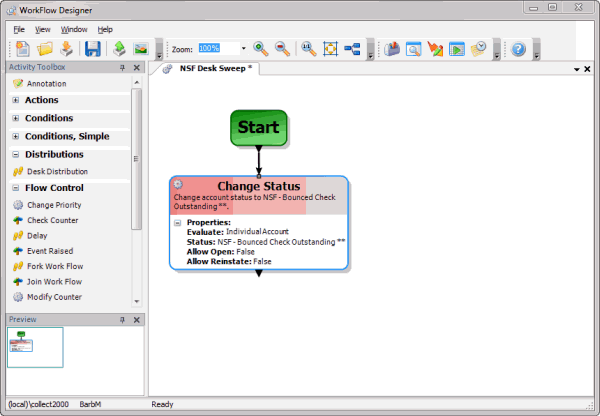
-
Do one of the following:
-
From the File menu, click Export Work Flow to Image.
-
From the WorkFlow toolbar, click the Export to Image icon
 .
.
The Export Work Flow to Image dialog box appears.
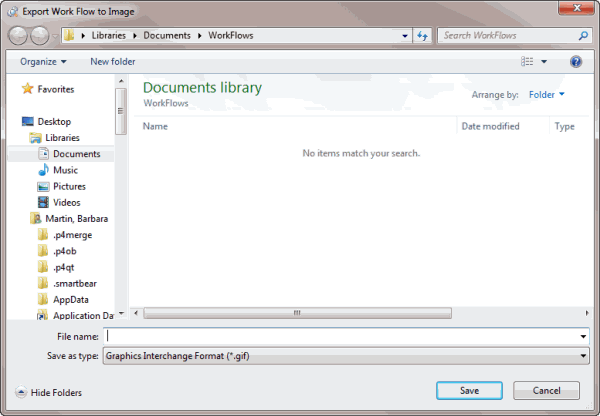
-
In the File Name box, type a name for the export image file.
-
In the Save as type list box, click the image type and then click Save.