- Contents
WorkFlow Designer Help
Fork Workflow
Use the Fork Work Flow Activity dialog box to specify the criteria for allowing accounts to follow two paths within the same workflow, concurrently. The parent endpoint is black and the child endpoint is white. The WorkFlow Engine uses both endpoints and there are no true or false endpoints.
To modify a Fork Work Flow activity
-
Create or open a workflow with a Fork Work Flow activity. For more information, see Create a Workflow or Modify a Workflow.
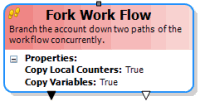
-
On the workflow tab, double-click the Fork Work Flow activity. The Fork Work Flow Activity dialog box appears.
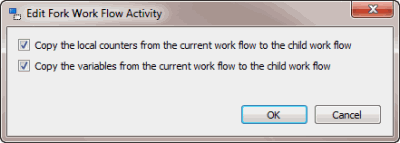
-
To copy the local counters from the current workflow to the child workflow, select the corresponding check box.
-
To copy the variables from the current workflow to the child workflow, select the corresponding check box.
-
Click OK. WorkFlow Designer updates the Fork Work Flow activity in the workflow.