- Contents
WorkFlow Designer Help
Modify a Query Condition
Use the Conditions pane of the Select Accounts page to modify a query condition.
To modify a query condition
-
Ensure that you are on the Select Accounts page. For more information, see Select and Configure Conditions.
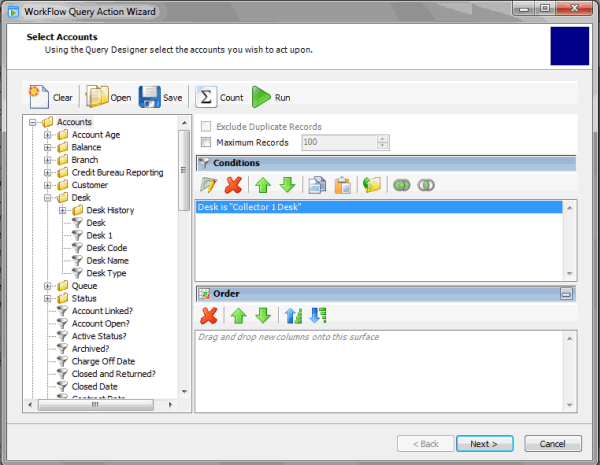
-
In the Conditions pane, do one of the following:
-
Double-click a condition.
-
Right-click a condition and then click Edit.
-
In the Conditions toolbar, click the Edit icon.
A dialog box appears, which allows you to modify the criteria. The title of the dialog box and the information displayed depends on the condition selected. The following example shows the Desk dialog box.
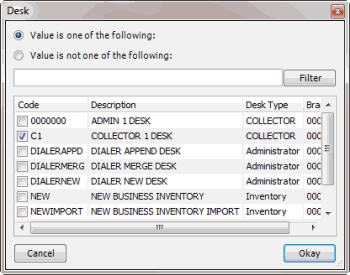
-
In the dialog box, modify the criteria and then click Okay. The query designer updates the condition in the Conditions pane.
-
To save the query, do the following:
-
In the toolbar, click Save. The Save Query Dialog box appears.
-
To save a new query, in the Query Name box, type a name for the query and then click Save.
-
To save to an existing query, click the query name and then click Save.