- Contents
WorkFlow Designer Help
Raise Event
Use the Edit Raise Event Activity dialog box to specify the event to occur on accounts that flow through this activity. The Raise Event activity adds an event to the event queue for the account. Raising an event on an account does not change the conditions on the account to match the requirements of the event. However, accounts enter the event with the parameters set at the even level (for example, priority level, recurrence setting).
There is one difference between the Raise Event activity and the Start Work Flow activity. With the Raise Event activity, accounts use the event settings (delay, priority, action, and re-entrance) in the attached workflow. With the Start Work Flow activity, the WorkFlow Engine ignores the event settings and begins processing accounts at the first activity.
To modify a Raise Event activity
-
Create or open a workflow with a Raise Event activity. For more information, see Create a Workflow or Modify a Workflow.
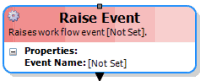
-
On the workflow tab, double-click the Raise Event activity. The Edit Raise Event Activity dialog box appears.
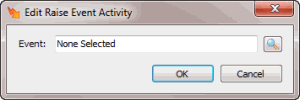
-
Next to the Event box, click the Search icon. The Select Event dialog box appears.
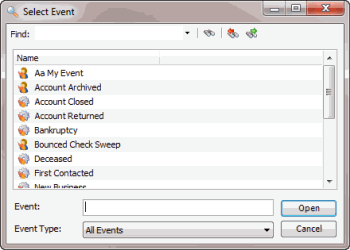
-
Click the event and then click Open. WorkFlow Designer populates the Event box in the Edit Raise Event Activity dialog box with the specified event.
-
Click OK. WorkFlow Designer updates the Raise Event activity in the workflow.