- Contents
WorkFlow Designer Help
Start Process
Use the Edit Start Process Activity dialog box to start an account in a process. The process starts at the default stage within the process; however, you can specify the stage at which to start the process.
To modify a Start Process activity
-
Create or open a workflow with a Start Process activity. For more information, see Create a Workflow or Modify a Workflow.
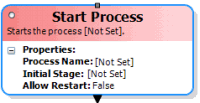
-
On the workflow tab, double-click the Start Process activity. The Edit Start Process Activity dialog box appears.
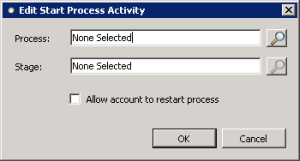
-
Next to the Process box, click the Search icon. The Select Process dialog box appears.
-
Click the process and then click Open. WorkFlow Designer populates the Process box in the Edit Start Process Activity dialog box with the specified process.
-
To start the process at a specific stage, next to the Stage box, click the Search icon. The Select Stage dialog box appears.
-
Click the stage and then click Open. WorkFlow Designer populates the Stage box in the Edit Start Process Activity dialog box with the specified stage.
-
To allow an account to restart this process, select Allow account to restart process.
-
Click OK. WorkFlow Designer updates the Start Process activity in the workflow.