- Contents
WorkFlow Designer Help
Update Process
Use the Edit Update Process Activity dialog box to move an account to a specific stage within a process.
To modify an Update Process activity
-
Create or open a workflow with an Update Process activity. For more information, see Create a Workflow or Modify a Workflow.
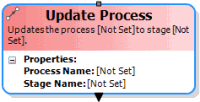
-
On the workflow tab, double-click the Update Process activity. The Edit Update Process Activity dialog box appears.
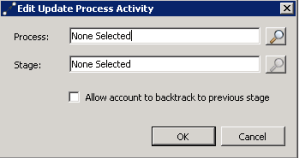
-
Next to the Process box, click the Search icon. The Select Process dialog box appears.
-
Click the process and then click Open. WorkFlow Designer populates the Process box in the Edit Update Process Activity dialog box with the specified process.
-
Next to the Stage box, click the Search icon. The Select Stage dialog box appears.
-
Click the stage and then click Open. WorkFlow Designer populates the Stage box in the Update Start Process Activity dialog box with the specified stage.
-
To allow an account to return to the previous stage in the process, select Allow account to restart process.
-
Click OK. WorkFlow Designer updates the Update Process activity in the workflow.