- Contents
Add Custom Data
Use the Custom List Data dialog box to add custom data to a custom list.
To add custom data
-
With an account displayed in the Work Form, do one of the following:
-
From the Info menu, click Complaints.
-
At the top of the Panels section, click the name of the currently displayed panel (for example, Phones, Notes) and then click Care and Hardship, Complaints, or Disputes. The following example shows the Complaints panel.
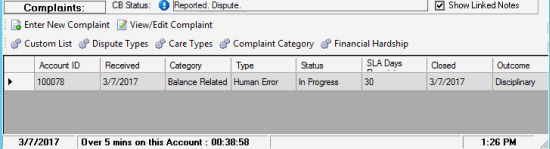
-
In the toolbar in the selected panel, click Custom List.
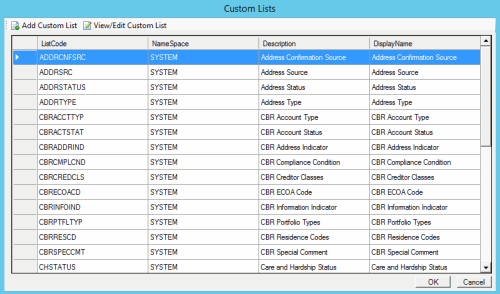
-
Do one of the following:
-
To add a custom list, in the toolbar, click Add Custom List.
-
To modify a custom list, in the data grid, click the custom list and then, in the toolbar, click View/Edit Custom List.
The following example shows the Custom List dialog box in edit mode.
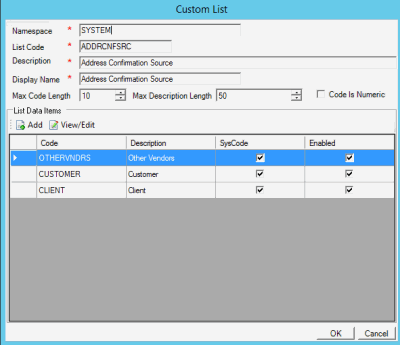
-
In the toolbar, click Add.
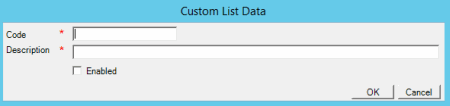
Code: Code that identifies the custom data. The system limits the maximum number of characters allowed to what is set as the Max Code Length in the Custom List.
Description: Description of the custom data. The system limits the maximum number of characters allowed to what is set as the Max Description Length in the Custom List.
SysCode: If selected, all list data that you add to this custom list is system-defined. If cleared, the list data is user-defined. Users cannot select or clear this check box.
Enabled: If selected, you want the list data to appear on a custom panel. You cannot delete list data; however, you can clear this check box so that the data doesn't appear on a custom panel.
-
Complete the information and then click OK.



