- Contents
Create an AIM Request
Use the Request and Response Record Details dialog box to create a request for the account displayed in the Work Form. Latitude sends the request to AIM, and AIM sends it to an outside collection agency or attorney.
To create an AIM request
-
With an account displayed in the Work Form, at the top of the Panels section, click the name of the currently displayed panel (for example, Notes, Phones) and then click AIM Panel.
-
In the toolbar, click Requests/Notifications. The Requests/Notifications tab appears.
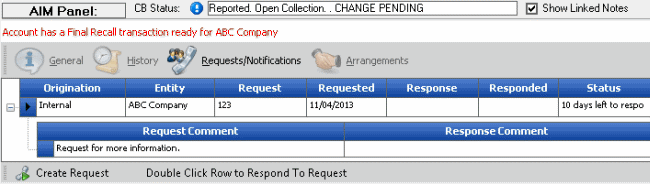
-
In the lower section of the tab, click Create Request. The Request and Response Record Details dialog box appears.
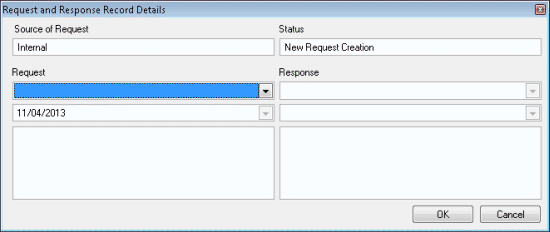
Source of Request: Source where the request originated. The system populates this box and you cannot change the value.
Status: Status of the request. The system populates this box and you cannot change the value.
Request: Code that identifies the type of request.
Response: Response to the request. This box is unavailable when creating a request.
[Request Date]: Date of the request. The system populates this box and you cannot change the value.
[Response Date]: Date of the response. This box is unavailable when creating a request.
[Request]: Description of the request. If default text exists for the specified request code, it appears in this box. You can modify the information in this box as necessary.
[Response]: Description of the response to the request. This box is unavailable when creating a request.
-
Complete the information and then click OK. The dialog box closes and the request appears on the Requests/Notifications tab.



