- Contents
Modify a Care or Hardship Case
Use the Edit Care/Hardship Case dialog box to modify a care or hardship case for the account displayed in the Work Form. You must have the Care and Hardships User Policy Permission.
To modify a care or hardship case
-
With an account displayed in the Work Form, do one of the following:
-
From the Info menu, click Care and Hardship.
-
At the top of the Panels section, click the name of the currently displayed panel (for example, Phones, Notes) and then click Care and Hardship.
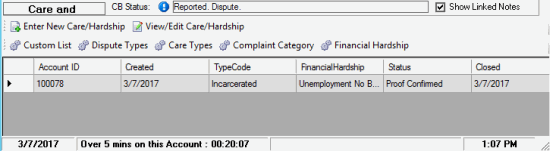
-
In the data grid, click a case and then, in the toolbar in the Care and Hardship panel, click View/Edit Care/Hardship.
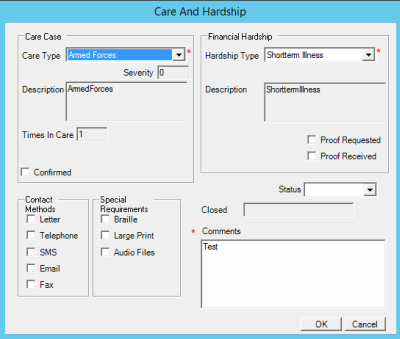
Account Info: Account number and debtor name associated to the care and hardship case.
Care Case:
Care Type: Type of care, such as long-term illness or literacy issues. If the Have Consent check box is selected, this list box contains all available care types. If the Have Consent check box is cleared, this list box contains only care types that don't require consent.
Note: The first time you add a care record to an account, this list box contains all available care types.
Severity: Level of severity (1-10) for the care type. Latitude populates this box based on the selected care type.
Description: Description of the care case. Latitude populates this box based on the selected care type.
Times in Care: Number of times the debtor has been in care. Latitude sums the number of care records added to the account to calculate this value.
Confirmed: If selected, you confirmed the care case. Latitude changes the closed date to the current date.
Financial Hardship:
Hardship Type: Type of financial hardship, such as unemployment or illness.
Description: Description of the financial hardship. Latitude populates this box based on the selected financial hardship type.
Proof Requested: If selected, your organization requested proof of the financial hardship. If your organization configured the Hardship Type code to require proof and you specified a hardship type, this check box appears.
Proof Received: If selected, your organization received proof of the financial hardship. If you specified a hardship type, this check box appears.
Contact Methods: If selected, you can contact the debtor using the selected contact method. Latitude requires you to select at least one contact method.
Special Requirements: If selected, the debtor has the selected special-needs requirement for contact.
Status: Status of the care or financial hardship case, such as proof confirmed or proof not required. If you select "closed," Latitude changes the closed date to the current date.
Closed: Date your organization closed the Care or hardship case. When you close or confirm the care or hardship case, Latitude populates this box with the current date.
Comments: Notes regarding the care or financial hardship case.
-
Modify the information and then click OK.



